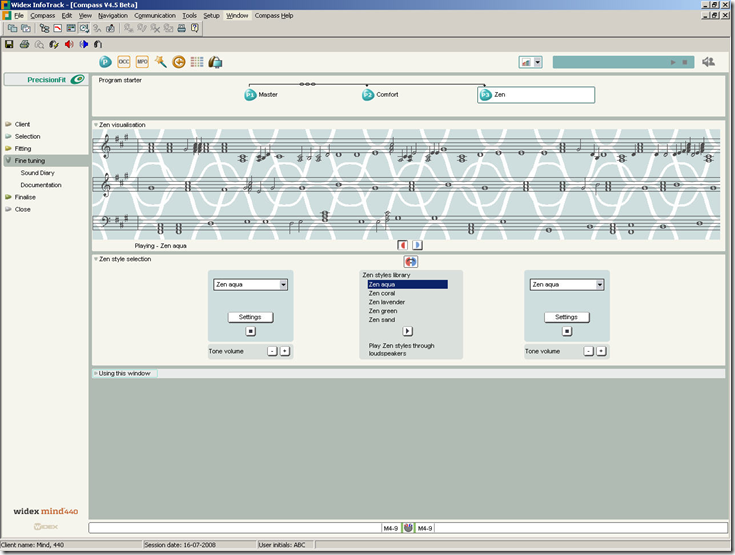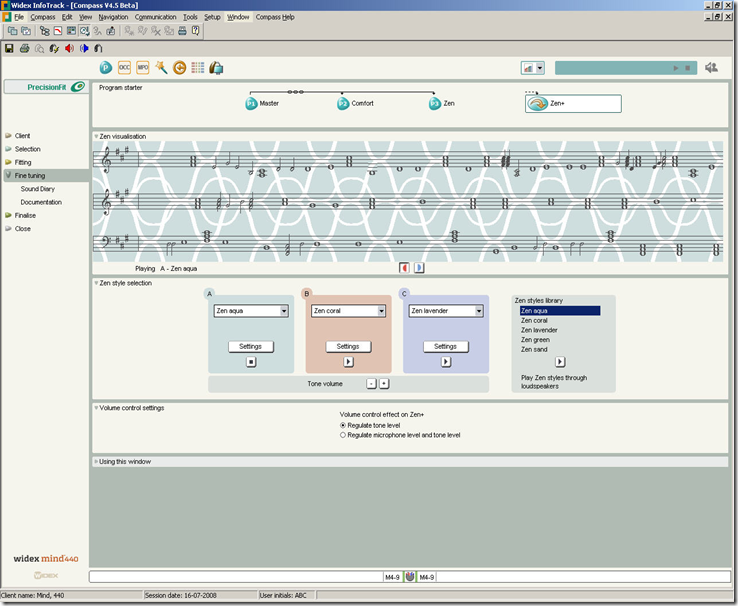Widex is a renowned manufacturer of quality hearing instruments. This blog is run as an extension of our business support strategy. It will include education and business support articles.
Friday, December 31, 2010
Happy New Year
The current series of articles will continue for at least three more posts, however, if anybody would like any other aspects covered or indeed want any queries answered, please feel free to drop us a mail at geoff@widex.ie.
Kind Regards to you and Yours
Geoff Cooling
Patient retention and Customer Referral, Article two, Front Of House.
In my last article I discussed and laid out an outline for the Patient journey and how I felt it could be used to engender real brand evangelism for a practice. I also said that I thought it could affect Patient retention and Customer referrals. Whilst I discussed the concept in the last article I would like to expand on it and discuss the concept in depth, I will also try to tie the concept to individual parts of the practice. In this article I will tie the concept into front of house operations, in the next article I will move onto the Consultation room and indeed the consultation and so on.
The Patient journey concept is not just about the structure that I discussed in article 1, it is an all encompassing concept covering every aspect of a person's interaction with a Dispenser and his business, from the initial realization of the business as an entity, to any subsequent phone, web or personal face to face dealings with the business. All of these interactions, some that the Dispenser may not be even aware of, are part of the Patient journey and indeed opportunities to begin to build or cement a relationship with a Patient/Customer.
That is in effect why all Dispensers need to plan out a clear, all encompassing strategy covering Patient communications, within this strategy they also need to cover all aspects of their marketing and advertising. Marketing and advertising are important facets of the Patient Journey and extremely important opportunities for a business to shape a Patient/Customer's perception of their brand and to begin to build a relationship based on that brand. What in fact is a brand, a brand is everything that a Dispenser thinks about themselves, their business, their ethics and how they relate to people, and a brand is the self talk that they like to present to the world.
All of the aspects of a business speak to its brand; therefore, it is important that none of the elements of the business contradict the brand concept that is trying to be portrayed. This is the key, the reason that a Dispenser needs to carefully consider what exactly their brand is, or indeed what exactly is the brand that they wish to portray. The answer to the preceding questions, dictate major elements of their communication policy.
With those precepts covered, I would like to discuss the front of house of a business and how it relates to the Patient Journey concept. The front of house is the real introduction of any business and indeed its brand to prospective Patients and indeed existing Patients. What does the front of house say about a Dispenser and their business? Particular attention needs to be paid to the answer to this question; I would ask everybody to approach their business with their eyes wide open. It is easy for us to miss things when we are in the environment day in and day out.
Things that worked ten, twenty years ago in this industry may no longer work. They may not speak of a traditional practice as some may think but of a business that is not current or worse one who does not care about their appearance. If a business appears to not care of their appearance or has not cared to be current, how could it be trusted to care about a Patient’s hearing care? That is the very real perception that all businesses risk portraying and fuelling if they are not careful about their branding.
First I would like to discuss the shop window and signage, what do they say about the business and its brand? A shop window is probably the first tangible thing that any prospective Patient observes pertaining to a business. It needs to be used expertly, signage needs to be fixed, clean and talk to the image that the business wishes to portray as does the shop front furniture and colours. For instance a Black wooden shop front with traditional wooden pillar type surrounds and perhaps wrought iron or brass down lights over the headline signage speak of strong tradition.
A well designed aluminium shop front with modern down lighters over the head line signage speaks of modernity and professionalism. No matter which combination or look a business chooses or indeed has, is it clean, in good repair, presentable and speaking of the brand they wish to portray? The window of the shop front, does the business use it for display, if so what exactly do they display and when was the last time they thought to change or update their display?
What does that display say of the business and its brand, have they reviewed it closely recently? A shop front can be used to effectively communicate the positioning of the business and draw in attention from passing trade; most importantly it clearly communicates several things about the business to their Patient and any prospective Patient. Use a window effectively, plan displays carefully and change them often, a lot of the manufacturers now provide sophisticated POS (Point Of Sale) material, Widex humph humph, sorry can’t resist, endless self promotion. All joking aside, the manufacturers supply it, it should be chosen carefully and used for display accordingly.
The glass in the shop front, having the businesses logo, acid etched on it prominently in the bottom left corner particularly as part of a stripe across the bottom of the glass appears sophisticated and attractive. Acid etching is relatively inexpensive, I guarantee no matter where you are in the world, the sale of one set of mid technology set of aids will more than pay for this simple but powerful touch.
The display behind the glass, use a local shop fitting business and choose elements that are attractive which remain constant such as tables, acrylic cubes, light boxes etc. Each business will know best what is indeed best for the positioning they are aiming for and indeed their shop front; these items will be the constant base of any display. A business can go absolutely mad if they are both flush and willing to invest, get a living display, basically a large fixed LCD screen on which can be presented constant loop videos and even better Power points that constantly change and are customized to the changing seasons and campaigns.
Again, a living display is not necessarily that expensive, you can even scrimp and use a large LCD television rather than a purpose built unit, but if that is the strategy taken, it is important to make sure that the cables are expertly hidden from in front and behind. Hanging cables everywhere in a shop window do not speak of an eye for detail. Within the display, the use of some of the attractive instrument dummies or indeed cases full of dummies that are made available by several manufacturers can be quite effective. If posters are to be hung, they should be framed, relatively inexpensive aluminium quick change frames are available again through most shop fitter outfits or indeed through some home care outlets.
Do not hang posters in a display window or indeed the shop with blu tack or sticky tape, it again portrays the wrong image, when you think about it, it is obvious, but these things tend to be done without much thought. Walking through the front door, what greets you, is it bright, airy, well decorated and laid out, a welcoming space? The decor inside, are there soothing colours, think living room or kitchen colours, living room and kitchen colours are pleasing because they need to be, people spend most of their time in these rooms hence the care that is taken by paint companies to choose and design colours for them.
Think minimalism in this space, contemporary minimalism, if there is a row of those classroom chairs, they should be thrown out, high seated soft furnishings maybe brown or black leather are the way forward. The sofas or chairs need to be relatively high in order that older people can sit and raise themselves with ease. They also need to be relatively firm for the same reason, leather is just easy to clean and keep clean. Again any posters in this area need to be in frames, not just stuck to the wall, they can also be displayed in purpose fit light boxes. If there is a coffee table with magazines, the dog eared Vogue from 1983 needs to be thrown out and also the twenty copies of National Geographic from 68.
Honestly your Patients will thank you for it, speaking of magazine offerings, would it not be better for a business to undertake a quarterly or bi-monthly newsletter about their practice and make copies of that available. Instant marketing communications without irritating their Patients by jamming up their mailboxes, new product lines, information on new strategies for tinnitus, the receptionist is having a baby etc etc. It is imperative to fill it with details about the Dispenser and the other people within the practice; these are the very relationship details that encourage a Patient to feel a sense of belonging and to remain loyal.
What exactly does the reception look like, is it a typical office desk that that receptionist sits behind or is it a more substantial purpose built structure? The purpose built structure is the way forward; it speaks again to permanence and professionalism. Is it clean and tidy, does the Dispenser ensure that the receptionist keeps it clean and tidy? The importance of this can not be over stressed, the reception desk and area are the welcome areas to any practice, and they need to be clean tidy and above all welcoming.
Moving on to the receptionist, the receptionist is a pivotal cog in the wheels of every business, I do not think it is too much to say that the business could soar or fail in response to the receptionist that is chosen. A receptionist in most modern practices is for all intensive purposes a practice manager, they manage the diaries, logistics, mailings, the phones and face to face queries and usually nearly all of the administration. This is a core position within a practice, finding the right person for the job is often difficult, finding the person with all of the all round skills is not easy particularly when personality needs to be factored in as well.
It would be nice not to have to micro manage, but if a receptionist is new or indeed not exactly outgoing, ground rules or even scripts for interaction may need to be laid down. When a Patient walks in the door, how long exactly should it be before they are acknowledged, no matter what is happening. They should be acknowledged immediately; even if it is only with I shall be with you in just one minute when I finish with this phone call/Patient/note and of course a big smile.
Staff need to be encouraged to build a relationship with Patients and their families, if need be instruction should be given about the conversations they should have both in person and on the phone. Make very clear what manner is used to answer the phone and exactly what is said and most importantly what action needs to be taken, when and by whom in response to most of the usual queries.
In my practice, I had a receptionist that sold me consistently with nice comments, she actively forged relationships with our Customers to the extent that they would go no where else for batteries because they would miss a chat. One of her little tricks was to ring around Customers two weeks before Christmas to ask did they need tubing, batteries, drying tablets, wax caps, because you know, she didn't want them to be without while we were closed. She took that upon herself to do, other businesses may well have to put it into their communication policy and schedule it.
All of these elements speak to the brand, these elements allow a Patient to feel comfortable, cared for and they assist and allow the personal interactions with your staff to affect and shape your Patient’s perceptions. These elements allow the building of strong relationships with Patients, the mantra for Patient retention. Human contact and the personal touch, particularly with our demographic delivered in comfortable and welcoming surroundings are the secret to relationship building, as are open questions from the Dispenser and his staff and above all, listening.
Tuesday, December 28, 2010
Patient retention and Customer Referral, Article 1 of a series.
This is the first in a series of articles that I hope will help you, maximise your business opportunities, serve your Patients well and thrive in what are tough economic times. I would like to stress that my only qualifications for this advice are a lifetime of varied, diverse and sometimes personally terrifyingly stressful employment. That and common sense, oh and elements that worked for me when I was a practicing Dispenser.
With the prevailing economic situation, particularly in Ireland, but indeed also in the rest of the world, businesses of all sizes are looking at strategies to maximise opportunities and decrease risk. It appears to be something that is prevalent within our industry as more and more businesses find themselves with decreasing returns on traditional marketing elements and the prevailing sense of downward pressures on margin and therefore profitability.
While it certainly seems that return on investment on traditional marketing appears to be almost nonexistent, more and more of the people I speak to on a daily basis feel that they have to invest in these strategies for want of anything else to do. Although traditional marketing is still valid I feel that a key area that has been ignored is customer retention and referral. One of the key buzz phrases that are in ascendance at present in our industry is Patient Retention.
It seems strange to me that this concept almost seems to have come out of the blue for some people in our industry; customer retention is probably the central tenet of every industry in the world but appears to be new to us? What is Patient Retention and indeed how best can we achieve it? Patient Retention is simply the concept that your Patient is so ecstatically happy they will never go anywhere else.
How do we achieve this, the holiest of grails, in our practices as we move forward? Patient Retention is a long term goal, something that will really begin to affect your bottom line in the future, or is it? The efforts that you put into ongoing Patient Retention can immediately affect your bottom line through customer referral. In order to achieve Patient Retention and customer referral, you need to put comprehensive and all encompassing strategies in place that makes your Patient ecstatic about you and your practice.
In order for customer referral to happen, you need to make your Patients evangelists for your brand, happy customers are just not enough. A happy customer may tell a few people how good you are, but evangelists will become active advocates for your business, publicising your brand far and wide. Word of mouth sales are indeed the best sales, because most of the impediments that traditionally exist to a sale have been removed prior to your consultation. The strategies that you put in place to bolster your Patient Retention are also designed to increase customer satisfaction and will lead to evangelist customers. A more common term for these Patients is Relationship customers.
Most Patients have no brand awareness when it comes to hearing instruments, their loyalty or otherwise is based on the perceptions of your practice and their perceived treatment at your hands. This is of course with the exception of once you go Widex, you never go back! Shameless plug alert, I am sorry, I just can’t help myself. So what you need to do is to take every opportunity and make opportunities to shape their perception of your brand, the brand of you and your practice. While some patients leave a practice because they move away or indeed die, the majority of them leave because of a perceived attitude of indifference.
Feeling ignored when entering the office, being rushed through an appointment, leaving without having questions answered, or not having a problem solved in a timely manner may be sufficient to cause a patient to search for a new practice. Since the routes traditionally used appear to have become ineffectual and the cost incurred of acquiring a new patient has correspondingly exponentially increased. It would appear that the retaining of a current patient is critical to the profitability of a practice. It has become critical to maintain a relationship with a Patient for as long as is possible and to design strategies to service this need.
Developing a relationship with a patient may be the best way to maximize not only patient retention, but furthermore, patient satisfaction and patient satisfaction is the route to evangelism. There is some evidence that an overwhelming majority of consumers, make important purchasing decisions based upon relationships, and we have no reason to believe that our industry is any different. Relationship buyers are customers who like your products and services. They build a relationship with your employees and they think of your company as the primary supplier of their needs within your category.
They do not want to be bothered to have to shop around every time they make a new purchase. They look for quality, good service, helpfulness, friendship and information. If you supply these things, they will stick with you. Every element of your practice has a direct effect on the perception of your Patient/Customer. From your shop front and display, waiting area, receptionist, consultation room, consultation manner, presentation skills, after sales service, communication style and so on and so on. The fact that there is so much for you to think about and possibly change should not deter you from doing it with gusto. In this article I would like to discuss the Patient journey and how within this journey you can best effect your Patients perception of you and your brand. The rest of the articles will address the other areas of your practice.
Our Patients/Customers have become ever more sophisticated and most businesses should adapt their planned Patient engagement and service scheduling to reflect that. The general model for Patient engagement I suggest to increase Patient engagement would be:
- Test and sale
- Fitting
- Rehab visit/Fine tuning Visit at one month
- Possible further Rehab/Fine tuning Visit
- Service Call at six months to continue at six month intervals.
This journey is designed to maximize Patient engagement with you and your practice which gives you maximum opportunity to shape and enforce a Patient’s perception of you and your practice. This journey also allows for several communications a year with your Patient, structured mailings that don’t feel like junk mail. I believe that less is better with direct marketing, I have watched for years the some elements of our industry bombard their Patient database with mailings about new products etc with dismay.
The introduction of the Patient Journey to your practice allows you to mail your Patient on a regular basis with communications that are perceived to have real value for them. It also allows you to maintain your Patient engagement and keeps you in their minds. The structure of the Patient Journey also allows you to introduce the subject of new technology at a seemingly apt time.
You will mail your Patients every six months to return to your office for service, you can also mail them perhaps twice yearly campaign offers on ancillary products such as buy two packs of batteries get one free, or buy re-fill drying capsules get cleaning tablets free. It is important that the mailings are structured and well thought out; they must also be pertinent to the Patient. Don’t forget a Christmas card, get them printed, take the time to personalize them, have yourself and your staff sign them and send them out.
If your Patient is returning to you every six months, you do not need to send them offers on new technology, you can tell them about it, show it to them in person. If done properly and at the right time it will not appear to be a sales push, it will merely be more of your famed education and good advice.
What briefly follows is the structure of the service calls that I adopted
Service Call 1: Review Patient’s experience, clean aid, clean mould if necessary, change wax cap if necessary, change tubing if necessary, fine tune aid if necessary, ask about need for ancillary products. Time scheduled 15 to 30 minutes.
Service Call 2: Review Patient’s experience, hearing scan test, clean aid, clean mould if necessary, change wax cap if necessary, change tubing if necessary, fine tune aid if necessary, ask about need for ancillary products. Time scheduled 30 to 40 minutes.
Service Call 3: Review Patient’s experience, clean aid, clean mould if necessary, change wax cap if necessary, change tubing if necessary, fine tune aid if necessary, ask about need for ancillary products. Time scheduled 15 to 30 minutes.
Service Call 4: Review Patient’s experience, hearing scan test, clean aid, clean mould if necessary, change wax cap if necessary, change tubing if necessary, fine tune aid if necessary, ask about need for ancillary products. Time scheduled 30 to 40 minutes.
Service Call 5: Review Patient’s experience, Clean aid, clean mould if necessary, change wax cap if necessary, change tubing if necessary, fine tune aid if necessary, ask about need for ancillary products, talk briefly about new technology & current offers. Time scheduled 15 to 30 minutes.
Service Call 6: Review Patient’s experience, hearing scan test, clean aid, clean mould if necessary, change wax cap if necessary, change tubing if necessary, fine tune aid if necessary, ask about need for ancillary products. Openly discuss changing to a new product and assess readiness. Time scheduled 30 to 40 minutes.
Service Call 7: Review Patient’s experience, Clean aid, clean mould if necessary, change wax cap if necessary, change tubing if necessary, fine tune aid if necessary, ask about need for ancillary products, talk briefly about new technology & current offers. Time scheduled 15 to 30 minutes.
Service Call 8: Review Patient’s experience, hearing scan test, clean aid, clean mould if necessary, change wax cap if necessary, change tubing if necessary, fine tune aid if necessary, ask about need for ancillary products. Advise changing to a new product and assess readiness. Time scheduled 30 to 40 minutes.
This schedule allowed me to meet my patients on occasions where I was calling them for an appointment, not them chasing me. It increased my engagement with them and allowed me to build a real and strong relationship with them. Whilst this patient journey is a major element of the strategy for engagement, it only facilitates the other strategies and procedures that you put in place. You need to put a clear and stringent communication policy in place in your practice that everyone is aware of and adheres to. The policy should cover everything from how you expect patients to be greeted on the phone and indeed in person to communications structure, who, when, why.
When is a mail sent, two weeks before a service call? Who does a follow up telephone call to verify the appointment? When a telephone query is made, who actions it, what answers are given etc. Exactly how long is too long for the return of a phone call? The key to success with communications strategy and relationship building is a well designed and well maintained CRM. A CRM is only as good as the people who enter and read the information on it. I kept a simple word file on every Patient with details, name of children, comments made at appointment, membership of groups, interests etc. This allowed me to review these notes before every consultation to refresh my memory with these details.
The perception that you and your staff remember the minutia of a patient’s life is what builds relationships. How is so and so? Did so and so get that job? Did your Grandchild so and so get over the measles? I remember you love the Opera, did you hear such and such is coming to town? These comments are the foundations of a relationship; they show that you have a real interest in your patient and their lives. Train everybody in your practice including receptionists to prepare their own notes that allow them to maximize their engagements with every patient.
There are plenty of commercial CRMs available relatively cheaply now, particularly cloud hosted ones that allow everybody within your organization to access centralized data that allows you to remain current on your customers, the activities pertaining to them that have occurred and notes pertaining to them. Get one and use it religiously, but put a clear policy in place that every person in your organization follows. That is the only way that it will maintain its usefulness and maximize its full potential for your business.
Sunday, November 21, 2010
Friday, November 5, 2010
Article on the efficacy of Zen as a tool to manage Tinnitus
Please follow the above link to an article just published in the Hearing Review. It pertains to a survey conducted to determine if indeed clinicians who were trained in tinnitus management would find the Zen program useful for their tinnitus patients.
The results of the survey were as follows:
1) 100% of the patients who completed the pre- and post-TRQ questionnaire reported a reduction in tinnitus.
2) 85.7% of those patients who reported pre- and post-tinnitus severity reported a reduction in tinnitus severity.
3) The “HA + Zen” and “HA + Zen + Noise” program options were most frequently provided to address tinnitus.
4) Zen aqua was recommended the most frequently as the preferred Zen style.
Widex is happy to announce the introduction of double ear-tips

Widex is happy to announce the introduction of double ear-tips for Passion and élan 9/m models - giving you greater flexibility in the choice of ear-tip. There are three sizes available for each model:
Passion models: Small, Medium & Large
élan m & 9 models: Small, Medium & Large
We believe that this option will give even more freedom and choice to our consumers.
Monday, October 25, 2010
3D TruSound, Preserving the fundamentals of a natural sound experience
3D TruSound
Preserving the fundamentals of a natural sound experience
InterEar communication through a new, advanced wireless technology
Our new, proprietary WidexLink technology, which has been developed specifically for data exchange and audio streaming in a hearing aid system, offers new and exiting possibilities for exchange of data between hearing aids, and between hearing aids and external devices. The new technology enables the left and right hearing aid in a pair to share the information obtained by the opposite hearing aid, so that information from both ears is taken into account during signal processing. We call this data exchange InterEar communication.
InterEar communication is part of the foundation of the advanced features that comprise 3D TruSound. 3D TruSound is a new dimension of sound processing which aims at preserving the fundamentals of a natural sound experience and providing the highest possible sound quality at the same time.
The TruSound inheritance is excellent sound quality. With the introduction of 3D TruSound, a new dimension is added; namely the preservation of important localisation cues in natural hearing. In addition to the preservation of important sound localisation cues, coordinated noise reduction in difficult listening situations, and enhanced sound quality features are also central elements in 3D TruSounds.
3D TruSound includes the Digital Pinna – a feature which simulates the shadow effect of the outer ear in natural hearing. Furthermore, 3D TruSound also features TruSound Softener which can handle ultra short and extremely fast changes in sound level – for instance when somebody drops cutlery in a metal sink.

Figure 1. The3D TruSound features
The 3D TruSound features will be introduced in more detail in the following.
The Fundamentals of a Natural Sound Experience
Important sound localisation cues in normal directional hearing
The ability for hearing aid users to determine where sounds are coming from is important for a number of reasons, including safety (e.g. traffic sounds) and communication (e.g. locating a new speaker in a group).
Normal directional hearing relies on the comparison of auditory input from two ears. When an insect flies around our head we are able to determine where it is even with our eyes closed. That is only possible because we have two ears and a brain that help us coordinate the information from both sides of the head.
One of the primary psychoacoustic cues used for localising a sound source to the right or to the left is the split-second delay between the time when a sound reaches the near ear and when it reaches the far ear. This delay is referred to as the interaural time difference (ITD). The ITD will be at its maximum when the sound originates directly from the sides of the head. It is not a large difference; the maximum is around 0.65ms (Plack, 2005). When the sound is coming from the front or the back, the distance from the source to the ears is the same. Thus, there is no interaural time difference for sounds coming directly from the front or the back.

Figure 2. Sounds coming from the left or the right will reach the near ear a little sooner than the far ear. The ITD will be at its maximum when the sound comes directly from one side of the head.
Another psychoacoustic cue that is used for horizontal localisation is the interaural level difference (ILD). When a sound source is located to the right or the left of the head, the sound will have a greater intensity level when it reaches the near ear than when it reaches the far ear. This difference in sound pressure level at the near and far ear is an important cue for the localisation high-frequency sounds. The effect is predominant for high-frequency sounds because of their short wavelengths. At low frequencies, the difference in level at the two ears from sound coming from the side is low, because long waves easily flow around the head. A head is not a very big object for a low-frequent sound with a long wavelength, but it is a large obstacle for a high-frequency sound with a short wavelength.

Figure 3. Example of the interaural level difference (ILD) at different frequencies measured for one person. Notice the predominance in the high frequencies.
It is widely accepted (e.g., Middlebrooks & Green, 1991; Wightman & Kistler, 1992; Schub et al., 2008) that the ILD delivers the primary cue for horizontal localisation of sound sources in the high-frequency region and that the ITD delivers the primary cue for the localisation of low-frequency sounds. In this context, the split between high and low frequencies is approximately 1.5 kHz.
Research (Bogaerts et al., 2006) has shown that wearing a pair of uncoordinated hearing aids can have a destructive effect on the cues used for localisation and consequently reduce the localization abilities of the hearing aid user. However, with the new technology in CLEAR440, it is possible to preserve important psychoacoustic cues.
InterEar TruSound compression – preserving important localisation cues
In a normal compressions system, gain changes depending on the input level. Thus, when you are wearing an uncoordinated set of hearing aids, gain will be prescribed independently to the near and far ear on the basis of the input level at the individual ear. A sound coming from the side will have less intensity when it reaches the far ear than when it reaches the near ear. And because the sound is lower in intensity when reaching the far ear, more gain will be provided at the far ear than at the near ear. This means that the natural interaural level difference will be compromised. However, by coordinating the gain changes on the two sides, the natural ILD can be preserved. This is what the InterEar TruSound Compression does.
Specifically, in CLEAR440 hearing aids, the communication between two coordinated aids ensures that the input levels at the hearing aids are constantly compared (21 times per second), and that the compression response is adjusted accordingly to reflect the difference in input level at the two ears. In practical terms, this means that both ears will receive the same amount of gain, which will depend on the basis of the input level in the near ear.
InterEar volume shift and program control – for the preservation of important sound localisation cues and ease of use
The main purpose of coordinated compression is to preserve the ILD. However, if the user turns the volume up or down or changes program at one side only, the ILD can no longer be preserved. In order to prevent that the attempt to preserve the natural ILD is obstructed, InterEar volume shift and program control is introduced in CLEAR440 hearing aids. The InterEar volume shift and program control ensures that if the user changes the volume on one hearing aid the volume of the other hearing aid will also change accordingly. If the users changes program on one hearing aid, the same program will be chosen automatically by the other hearing aid. InterEar volume shift and program control is switched on as default in CLEAR440 hearing aids, but can be switched off by the hearing care professional in the fitting software.
Another major advantage of the InterEar volume shift and program control is that it makes it a lot easier for the hearing aid user to adjust the volume. Users wearing an uncoordinated pair of hearing aids have to adjust each hearing aid separately every time they need to turn the volume up or down or change program. With a pair of coordinated CLEAR440 hearing aids, the user only has to make the adjustment once, which is likely to be appreciated by many hearing aid users.
There may be situations where the hearing aid users would prefer to have different programs in their hearing aids. To accommodate this, a selection of compound packages is available in CLEAR440. These include:
- Master – Telecoil
- Master – Microphone+ Telecoil
- Master – Reverse focus
- Master – Zen
- Master – Audibility Extender
InterEar Speech Enhancer - Coordinated noise reduction in difficult listening situations
Communicating in a noisy environment is one of the most challenging situations for hearing aid users. Many users experience difficulties focusing on one speaker and leaving out the rest. The Speech Enhancer can be very helpful in that situation, and with the introduction of the WidexLink technology the situation can be improved even further.
The Speech Enhancer system is available in Widex high end hearing aids. The system is based on the standardised measure of SII (Speech Intelligibility Index) (ANSI S3.5). The system is unique in that it is able to take the hearing loss into account and optimise speech intelligibility by means of a constant calculation of the SII during noise reduction.
The Speech Enhancer contains a fast-acting mechanism which is able to add gain to frequency areas with speech to further optimise speech intelligibility. In CLEAR440 hearing aids, this fast-acting mechanism is coordinated to ensure that it is active on the side with the most dominant speaker. By exchanging important percentile data over the WidexLink, two CLEAR440 hearing aids are able to make a decision on whether to activate the fast-acting gain application mechanism and on which side to do this. This way, the Speech Enhancer systems will no longer base its decision to act on one-sided data input, but on data input on the sound environment on both sides of the head. Only on the side where speech is dominant will the speech enhancer actively work to preserve speech audibility by adding gain to frequency regions important for speech. On the opposite side the noise reduction system will work to keep the noise below the threshold of the listener using his or her hearing threshold data in the calculation. In practical terms, the coordination between hearing aids means that in a cocktail party situation with many speakers, the InterEar Speech Enhancer in CLEAR440 supports the singling out of the dominant speaker.
Digital Pinna – re-creating the natural pinna shadow effect
The ear has some natural directional characteristics, mainly due to the physical presence and shape of the pinna. One example is the pinna shadow effect. Sounds coming from the front reach the ear canal almost directly, whereas sounds coming from behind are obstructed by the pinna and are thus somewhat attenuated before they reach the ear canal. This pinna shadow effect mainly affects the region around 2 to 5 kHz, where sounds coming from behind are attenuated by 3-4 dB relative to sounds coming from the front. This natural 3-4 dB difference is an important cue for the listener to know whether a source is in front or behind.
Microphone location is known to have a negative impact on the ability to determine if a sound is coming from in front or from behind. Front-back localisation is especially a problem for users with behind-the-ear (BTE) hearing aids, because the location of the microphone essentially offsets the normal localisation cues provided by the pinna (the outer ear).
For example, Westermann and Tøpholm (1985) found that BTEs give poorer localisation than ITEs, in particular with respect to front-back confusions. A BTE hearing aid captures the sound at the position of its microphone(s), i.e. above and behind the pinna. This means that the pinna shadow effect is not preserved in the signal that the HA provides, and consequently the HA user loses some of the ability to localise vertically, and to distinguish front and back.

Figure 4. The average pinna effect measured over 45 heads. The 3-4 dB difference between sound coming from behind and from the front is seen in the 2-5 kHz frequency region.
As mentioned, the spectral shaping provided by the pinna is an important cue for front/back localisation. One way to improve localisation for hearing aid users with BTEs, therefore, would be to attempt to re-create this shaping through processing of the input signal. This is precisely what Digital Pinna in CLEAR440 does.
A series of developmental experiments have shown that the pinna shadow effect can be simulated by introducing a restriction on the adaptive locator. More specifically, the natural attenuation of sounds coming from behind can be re-created by setting the frequency bands from 2 kHz and up (bands 10-15) in fixed directional mode (i.e. in the hypercardioid pattern, which picks up sound at the front and eliminates most sound from the sides and rear), while leaving the lower bands (1-9) in omni-directional mode.

Figure 5. The microphone patterns of Digital Pinna. The lower bands (1-9) are in omni-directional mode, while the upper bands (10-15) are in fixed directional mode (i.e., in hypercardioid).
The developmental experiments were carried out using four normal-hearing listeners as subjects. 12 loudspeakers were set up in a 360° horizontal circle around the test subject, with a radius of 1.2 meters and 30° between the loudspeakers. The setup is shown in the figure below.

Figure 6. The loudspeaker setup in the developmental experiments exploring Digital Pinna.
As stimuli, 4 different recordings of a wooden rod (120cm) that is dropped on the floor were used. Each of these 4 recordings was presented once from each of the 12 loudspeakers, giving a total of 4*12=48 presentations (in randomised order) for each localisation test. The test subjects were instructed to indicate from which loudspeaker each presentation was coming. The Digital Pinna was compared with the omni-directional mode and with a fixed locator (the one giving maximum directivity).
Figure 7 below shows the main results for the four different tests where head movements were not allowed. Digital Pinna resolved 80% of the front-back confusions that were made in omni-directional mode. This performance is slightly better than (or at least similar to) the fixed directional system. In addition, Digital Pinna did not degrade the horizontal localisation as the fixed directional system did, and Digital Pinna had the best horizontal localisation in the frontal plane.


Figure 7. Main result of a developmental experiment comparing front-back confusion with Digital Pinna, omni-directional and fixed directional mode. Head movements were not allowed in this condition. The left panel shows how many front/back confusions were made (in %) in each mode. The right panel shows by how many degrees horizontal (left-right) localisation errors deviated from the correct response angle on average.
When head movements were allowed, the Digital Pinna was clearly best overall. The results are displayed in figure 8 below. There were almost no front-back confusions with Digital Pinna compared to omni-directional and fixed directional mode, and the horizontal localisation did not show large errors in the back, like the fixed directional mode did.


Figure 8.
Main result of a developmental experiment comparing front-back confusion with Digital Pinna, omni-directional and fixed directional mode when head movements were allowed. The left panel shows how many front/back confusions were made (in %) in each mode. The right panel shows by how many degrees horizontal (left-right) localisation errors deviated from the correct response angle on average.
The results from the developmental studies indicate that Digital Pinna restores the ear's natural effect (pinna shadow) in BTEs, and thus the user's ability to distinguish between sources in front and back. The results also showed that it did so without degrading horizontal localisation (which the fixed directional system may). Furthermore, it enables the user to improve localisation by taking advantage of active head movements (which the fixed directional system does not).
Importantly, the microphone system remains adaptive when Digital Pinna has been activated. In quiet listening environments, the lower bands (1-9) will be in omni-directional mode, whereas the upper bands (10-15) will be in hypercardioid as shown in figure 5. In noisy listening conditions, the directionality of both lower and upper bands will increase to yield optimum speech intelligibility. The microphone mode of the lower bands may adapt any characteristic from omni-directional to bipolar, while the upper bands may move from hypercardioid towards bipolar as the signal-to-noise ratio worsens.
Advanced Sound Quality Features - Taking high sound quality a step further
A discussed above, one of the key elements in the CLEAR440 hearing aid is a collection of features designed to preserve important psychoacoustic cues. Another cornerstone in the CLEAR440 product family is a collection of enhanced sound quality features. These features will be described in more detail in the following.
InterEar feedback cancelling
To be successful, a feedback system must be effective in terms of eliminating feedback. The precision with which it can determine if the signal really is a feedback signal is also important.
Experience has shown that the Multi-directional active feedback cancelling system is extremely efficient in controlling dynamic feedback problems. No matter if the hearing aid user is talking on the phone, hugging a friend, or putting on a hat, the Multi-directional active feedback cancelling system has been designed to ensure that whistling does not occur.
With the introduction of CLEAR440, we have managed to make our industry leading system even more precise. Specifically, when an external, autocorrelated sound like a whistle or an alarm is picked up by the hearing aid, the InterEar coordination between the hearing aids means that they are able to compare detected sound from both sides of the head. If the feedback-like signal is the same on both sides, it can be deducted that it is an external sound rather than a feedback signal which has been detected. Thus, with InterEar feedback cancellation, we are able to avoid gain regulation when it is not necessary as a result of "false positives". However, if a feedback-like sound is only found on one side of the head, the system will deduct that it is feedback which needs to be handled.
Enhanced bandwidth
Audio bandwidth is one of the key factors in maintaining a high sound quality. Thanks to the new technology in the CLEAR440 product range, we are able to offer an exceptionally broad audio bandwidth in models with a Clearband receiver, stretching from 70 Hz to 10.5 kHz in the music program, and 100 Hz to 11.2 kHz for digitally transmitted sound. This is industry leading.
One area where a broad audio bandwidth makes a clear difference for hearing aid users is when they listen to music. The high frequencies provide ambience and brilliance to the sound. Thus, the sound experience will be somewhat richer with an upper bandwidth of 10.5 kHz when listening to a hi-hat or cymbals, for instance. Similarly, an audio bandwidth stretching as far down as 70 Hz will produce a fuller bass.

TruSound Softener
The advanced sound quality features of 3D TruSound also include the TruSound Softener. The purpose of the TruSound Softener feature is to make impulse sounds, such as rattling porcelain or hammer blows, less annoying without removing them from the surrounding sound environment or making them unnaturally soft. The TruSound Softener is described in more detail in a separate whitepaper entitled TruSound Softener: A new algorithm for detecting and handling impulse sounds.
Summary
With 3D TruSound, Widex takes sound processing a step further. 3D TruSound introduces a new dimension in sound processing – the preservation of the fundamentals of a natural sound experience. This is achieved by taking signal analysis data from the opposite hearing aid into account in the processing.
The new proprietary WidexLink technology in the CLEAR440 product family makes it possible to preserve a number of important psychoacoustic cues used for determining where a sound is coming from.
Our attempt to provide a realistic listening experience for the hearing aid user has lead to the development of a comprehensive collection of features, including
- Digital Pinna, which has been developed to support front-back localisation
- InterEar TruSound compression, and InterEar volume shift and program control, which contribute to the preservation of psychoacoustic cues used for localising sound coming from the sides.
- InterEar Speech Enhancer, which may help hearing aid users focus on the dominant speaker in noisy situations
Another cornerstone in the CLEAR440 product family is a collection of enhanced sound quality features. The result of our latest effort to provide the best possible sound quality include
- The TruSound Softener, which has been designed to detect and handle impulse sounds
- Extended bandwidth in both high and low frequencies
- InterEar feedback cancelling which minimises the risk of continuous steady sounds being attenuated by the feedback system because they are mistaken for feedback
References
ANSI S3.5. 1997. American National Standard: Methods for the calculation of the Speech Intelligibility Index.
Algazi, V. R.; Duda, R. O.; Thompson, D. M. & Avendano, C. (2001). The CIPIC HRTF Database.
In proceedings of IEEE Workshop on Applications of Signal Processing to Audio and Acoustics, 99-102.
Middlebrooks, J. C., & Green, D. M. (1991). Sound localization by human listeners. Annual Review of Psychology, 42, 135-159.
Plack, C. J. (2005). The sense of hearing. New Jersey: Lawrence Erlbaum Associates
Schub, D. E., Carr, S. P., Kong, Y., & Colburn, H. S. (2008). Discrimination and identification of azimuth using spectral shape. Journal of the Acoustical Society of America, 124(5), 3132-3141.
Van den Bogaert, T., Klasen, T., Moonen, M., Van Deun, L., & Wouters, J. (2006). Horizontal localization with bilateral hearing devices: Without is better than with. Journal of the Acoustical Society of America, 119(1), 515-526.
Westermann, S. & Tøpholm, J. (1985). Comparing BTEs and ITEs for localizing speech. Hearing Instruments, 36(2), 20-24.
Wightman, F. L. & Kistler, D. J. (1992). The dominant role of low-frequency interaural time differences in sound localisation. Journal of the Acoustical Society of America, 91(3), 1648-1661.
Tuesday, October 19, 2010
Our Zen program now available in the entire mind family
Our Zen program now available in the entire mind family
Until now, our unique relaxation and tone program, Zen, has only been available in the mind440 series of hearing aids. Now we are launching the successful Zen program across the entire mind family, including mind330 and mind220.
Zen helps relaxation and tinnitus management
Using hearing aids for long periods of time can be stressful. That is why Widex developed a relaxation and tone program, Zen. This program, unique to Widex, plays random and harmonic tones that users can listen to at their leisure.
Zen has also proven to be useful in managing the effects of tinnitus.
Sunday, October 17, 2010
Widex Argentina Television Advertising
More black humour, quite priceless
Widex New Zealand Television Advertising
Black humour at it's best, " Don't miss the important things! "
Friday, October 15, 2010
Clear 440 Presentation detailing fuller concepts and strategies.
Thursday, October 14, 2010
Dex Product Presentation
Tuesday, October 12, 2010
Clear 440 Powerpoint detailing the platform and features
Monday, October 11, 2010
Clear 440 Launch
We have launched initially the RIC format and BTEs and towards the end of the year, perhaps early next year ‘in the ear’ versions will be released. The general feeling was that the connectivity options look really elegant . Initially there will be options to stream wirelessly from TV and audio sources (TV-Dex) with no discernable time lapse or lip sync issues, the mobile phone streaming option (M-Dex) will follow very shortly. The new remote control option for the Clear 440 (RC-Dex) is very stylish, simple and intuitive.

Features in the Widex Clear 440 include Binaural Synchronisation, the new Widex range of hearing aids will ‘talk’ to each other in binaural fittings, this will lead to better localisation, speech enhancement and improvements in hearing speech in noise. Another benefit is great feedback management and significantly improved directionality of sound.
Another couple of interesting features built into the new Clear 440 are an enhanced bandwidth , in fact the widest bandwidth currently available including enhanced low frequencies down to 70Hz, good for full appreciation of music. Also FreeFocus, allowing a Patient to hear in selected directions without turning their head.
We will begin to post educational posts pertaining to the Clear platform, features, strategies and fitting on the blog shortly.
Using the Fine tuning graphics and sound features to investigate the potential in mind440 signal processing
This bulletin describes the graphics and sound features in Compass V4.5. The descriptions focus on the graphic and sound options in the different windows in the Fine tuning section of Compass. Please refer to Compass in order to see the details of the screen. Remember that Compass offers several help functions to explain the different options in the program: Tooltips, Using this window panels and the help manual. The Fine tuning graphics and sound options allow the user and hearing care professional to explore the sound processing capability of mind440. These tools can be used for visual and auditory evaluation and demonstration of the individual fitting, as well as for adjustment of the sound processing schemes in the hearing aid.
Fine tuning tools
In the Fine tuning window you have access to three basic tools – performance graphics with SoundTracker or static curves, LifeSounds MicroPlayer and the Program starter, which - used in combination - can be a powerful instrument in the follow-up process. The three tools are useful when evaluating the user’s subjective perception of the initial hearing aid fitting, when demonstrating the effect of further adjustments and when explaining recommended situational usage to the hearing aid user.
Graphics panel
The Graphics panel displays dynamic and static views of the hearing aid’s performance for the individual fitting. The type of view can be selected form the Graphics drop-down list in the Toptool bar.
SoundTracker
By default, the SoundTracker is activated, showing the real-time hearing aid performance for the current sound environment. Four different SoundTracker views are available, each presenting the hearing aid’s performance from a different perspective. The aided view is active by default. SoundTracker offers three alternative views: the unaided view, which clearly shows the fast dynamics of most input signals, the gain view, where the slow acting compression of mind440 is very evident, and the accumulated view, where an accumulated output spectrum as well as band specific and overall RMS levels of the output of mind440 can be produced. All the different SoundTracker views are available both in dBHL and dBSPL.
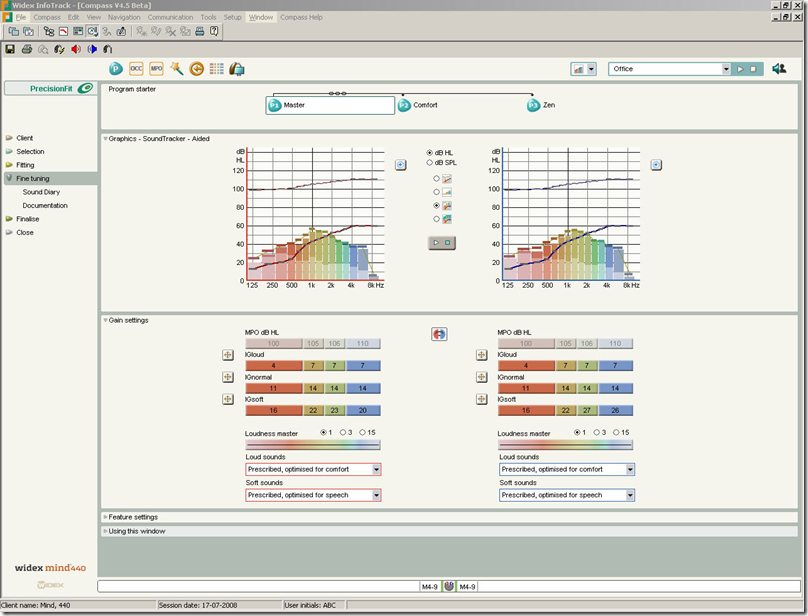
SoundTracker shows the dynamic performance of the hearing aid
Static graphic options
If you prefer a static view, you can use the Graphics drop-down list in the Toptool bar to select one of the classic Widex performance graphs. Please be aware that all performance graphics are now available as either dB HL or dB SPL data. If no hearing aid is connected, the static graphics are available in simulated mode.
• Speech Spectra
• Insertion gain versus input
• Insertion gain versus frequency
• Input versus output
• Output versus frequency
In Compass V4.5 and above it is possible to view targets for the individual fitting in the Insertion gain versus frequency and Output versus frequency curves.
ISTS - International Speech Test Signal
The new graphic Insertion gain versus frequency uses an input signal called International Speech Test Signal (ISTS). ISTS is a new speech like test signal that reproduces the most important human speech characteristics relevant to the characterisation of hearing aids. This signal is intended to provide a satisfactory correlation between objective measurements and the real operation of hearing aids when processing speech in natural environments. 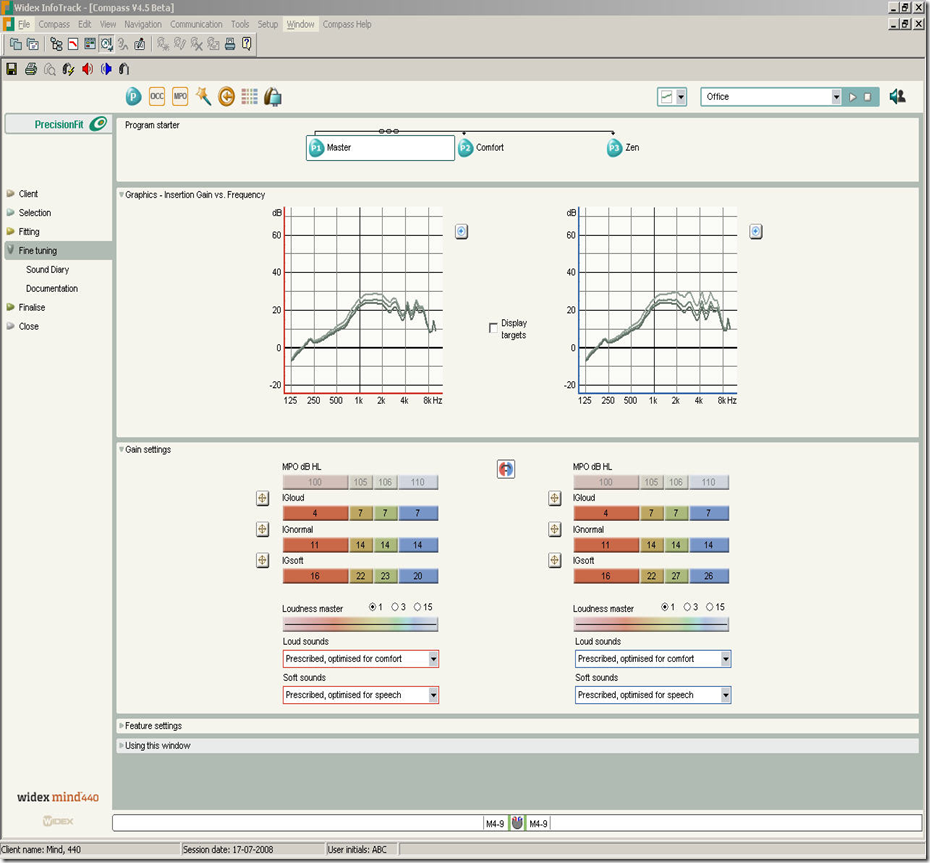
The new graphic Insertion gain versus frequency is estimated with input of the ISTS signal
Program starter
If you have defined more than one program in the hearing aids, you can use the Program starter panel in the upper part of the window to shift between the different programs and let the user evaluate them one by one. The listening program highlighted in the Program starter panel will be the one the user listens to, and all parameters and graphics in the window will relate to that program. The Program starter also indicates the interdependency between the different listening programs. By default all additional programs are linked to the Master program, meaning that all fine tuning carried out in the Master program will also affect the other programs. For more information about the link features see the bulletin “How to fine tune non-master programs in mind440 fittings”.
LifeSounds MicroPlayer
If you have the Widex LifeSounds™ module installed, you have access to your Sound Library in the Toptool bar. Use the MicroPlayer drop-down list to select sound situations, and use the play button to play the selected sound. You can choose sound examples that suit your client’s lifestyle, or sound examples that are specifically targeted to the different listening programs. In this way, you can demonstrate and evaluate the different programs in realistic situations.
Tuesday, October 5, 2010
using the program manager in mind440 fittings
PDF Document for download Program manager for Mind 440
Using the Program manager in mind440 fittings
This bulletin describes how to use the Program manager in mind440 fittings using Compass V4.5. The descriptions refer to the Program manager in the Fine tuning window. You access the Program manager from the Toptool bar. Please refer to Compass in order to see the details of the screen. Remember that Compass offers several help functions to explain the different options in the program: Tooltips, Solution guide, Using this window panels and the help manual.
The mind440 hearing aid is, by default, a one program hearing aid, with a Master program designed to provide the best possible overall performance in all environments with all adaptive features working together to optimise audibility, intelligibility and comfort. However, some hearing aid users encounter environments in which they may wish the hearing aid to operate with a different focus. For this purpose, mind440 features a range of additional listening programs that can be selected initially during the fitting procedure, or later on during follow-up.In the Fine tuning window, the Program Manager is accessible from the Toptool bar. The Program manager allows you to select, copy and delete listening programs, as well as to change the order of the programs. The Program manager offers a selection of different program templates that may serve as inspiration in the hearing aid fitting process.
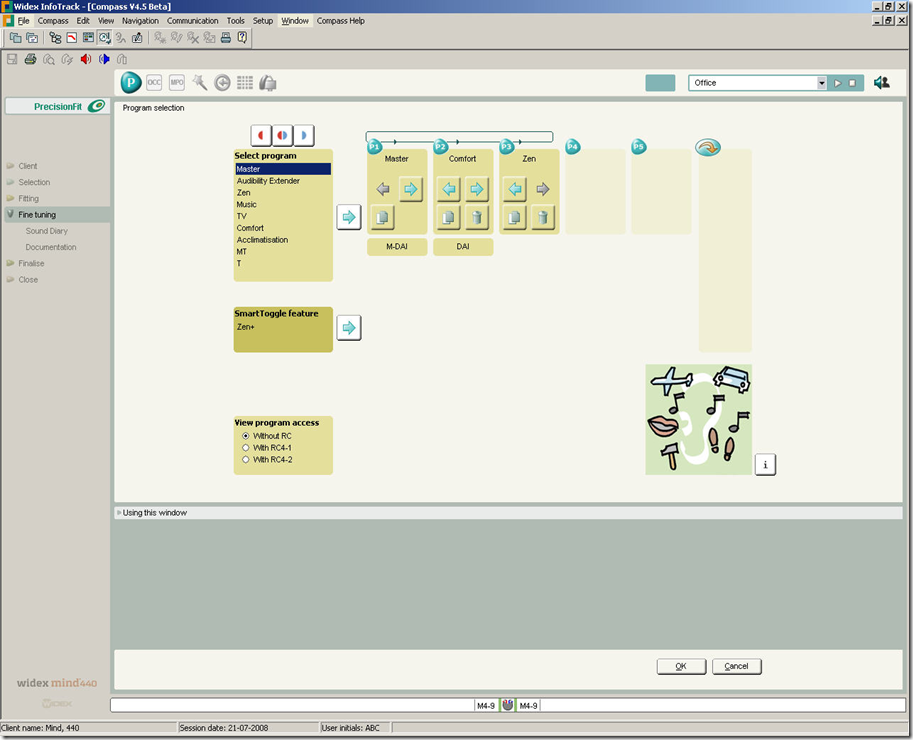 The Program manager allows you to select, add, copy, delete and change the order of the programs in the hearing aid
The Program manager allows you to select, add, copy, delete and change the order of the programs in the hearing aid
Using the Program manager
To add a program, select the desired program name in the program list and select the add arrow button or double click on the selected program. Whenever you point to or select a program, an illustration or a short explanation of it is displayed on the screen. Click the button in the lower right hand corner to shift between illustration and explanation. The Program manager allows you to select more than one program of the same type either by selecting two identical programs from the program list or by using the copy button in the program item you want to copy. Selecting identical programs from the program list gives you programs with default
settings, while a copy will include any fine tuning performed in the original program. You can change the program order by pressing the arrow buttons in the program item in the Program manager.
Press the delete (trash can) button for a program item you want to delete. Note that the original Master program can never be deleted. Before you delete a program, it can often be useful to save your fitting in the NOAH database using the save button in the Toolbar. This will allow you to re-establish the deleted program including any fine tuning you may have performed. In binaural fittings you will typically have identical programs in the two hearing aids. It is possible to have a different number and different types of programs in the two hearing aids. Press the appropriate binaural adjustment icon, which allows you to select programs individually for the two hearing aids. Be aware, though, that such a choice requires extra careful counselling of the user. We strongly recommend that the number of listening programs in binaural fittings is identical to avoid any confusion. You should also be aware that two hearing aids cannot be operated with the same remote control unless the number of programs in the hearing aids is identical.
Program types
The Program manager offers a selection of listening programs. A maximum of five programs can be selected in the basic Program manager. Additionally the SmartToggle feature can be added. Note that the number and type of listening programs should always be selected based on an analysis of your client’s auditory needs as well as his/her ability to understand and manipulate the program button or remote control.
Depending on the Direct Audio Input system you use, the M-DAI and DAI programs may be placed at program location 1 and 2. You must use the DAI Manager to set up the DAI system correctly for the equipment you use.
Please be aware that telecoil programs are not available for CIC hearing aids, m models and for ITE instruments without a telecoil.
Master
Provides the best possible overall performance in all environments. All adaptive features work together to optimise audibility, intelligibility and comfort. The default settings in this template are:
Gain/compression characteristic optimised for audibility, intelligibility and comfort
Microphone mode is set to Hd Locator with Speech Tracer (Hd Locator omni for CIC)
Speech and noise mode is set to Speech Enhancer
Feedback cancelling mode is set to SuperGain
Audibility Extender
Provides audibility for high-frequency sounds by means of frequency transposition. This is a program template for users with little or no hearing in the high frequencies. The default settings in this template are:
Linear transposition of high frequency sounds. The start band frequency is defined by the Sensogram configuration.
Microphone mode is set to Hd Locator with Speech Tracer (Hd Locator omni for CIC)
Speech and noise mode is set to Widex classic noise reduction
Feedback cancelling mode is set to Off
Zen
A program playing soothing and relaxing tones by means of fractal technology. The tones are randomly generated, meaning that the tone sequences are never repeated. The Zen style to be played in the Zen program can be selected amongst five different Zen styles. In the default setting the Zen tones are played linked to the Master program. Therefore the acoustic settings are the same in both the Zen and Master programs. The default settings in this template are:
Gain/compression characteristic optimised for audibility, intelligibility and comfort
Microphone mode is set to Hd Locator with Speech Tracer (Hd Locator omni for CIC)
Speech and noise mode is set to Speech Enhancer
Feedback cancelling mode is set to SuperGain
Music
Focuses on optimum reproduction of music, whether it is performed live or played from stereo or surround systems. The program emphasises low frequencies. The default settings in this template are:
Gain/compression characteristic optimised for music (low frequency emphasis)
Microphone mode is set to Hd Locator omni
Speech and noise mode is set to Off
Feedback cancelling mode is set to SuperGain music
TV
Focuses on optimum reproduction of sound from television sets. TV and radio signals are very different from normal acoustic signals produced in the environment, as they have already been processed (compressed). The TV program takes this into account in its compression characteristic. The program attenuates low frequencies and emphasises high frequencies. The default settings in this template are:
Gain/compression characteristic optimised for TV sound
Microphone mode is set to Hd Locator with Speech Tracer (Hd Locator omni for CIC)
Speech and noise mode is set to Speech Enhancer
Feedback cancelling mode is set to SuperGain music
Comfort
Focuses on optimum comfort in noisy environments as well as in quiet environments. The default settings in this template are:
Gain/compression characteristic optimised for comfort (higher knee-point for soft input levels)
Microphone mode is set to Hd Locator with Speech Tracer (Hd Locator omni for CIC)
Speech and noise mode is set to Widex classic noise reduction comfort
Feedback cancelling mode is set to SuperGain
Acclimatisation
This template is designed for the first-time user who needs an alternative setting during the acclimatisation period. It is sometimes an advantage to reduce gain a little, so that the new sound picture does not cause any discomfort. The gain can then be gradually increased over four acclimatisation stages. The default settings in this template are:
Gain/compression characteristic optimised for first-time users (reduced gain for all input levels (especially in the high frequencies) compared to the Master program)
Microphone mode is set to Hd Locator with Speech Tracer (Hd Locator omni for CIC)
Speech and noise mode is set to Speech Enhancer
Feedback cancelling mode is set to SuperGain
MT
An acoustic program combined with the input from the telecoil. Not available for the m model, CIC and ITE without telecoil. The default settings in this template are:
Gain/compression characteristic set as the Master program
Microphone mode is set to Hd Locator omni
Speech and noise mode is set to Speech Enhancer
Feedback cancelling mode is set to SuperGain
T
Focuses on the input from the telecoil. Not available for the m model, CIC aids and ITE aids without telecoil.
The default settings in this template are:
Gain/compression characteristic set as in the Master program
Speech and noise mode is set to Speech Enhancer
SmartToggle
This feature gives you access to the Zen+ program and is activated by means of a long press on the program up button on the remote control or on the hearing aid program button. A new long key press brings you back to the Master program
The Zen+ program.
The Zen+ program accessed via the SmartToggle feature can contain three different Zen styles. The Zen tones are by default played with the microphone active and linked to the Master program. In Settings, the microphone can be deactivated for each of the Zen styles individually to listen to Zen tones only. Once the SmartToggle feature has been activated, you can use short key presses to toggle between the three different Zen styles. 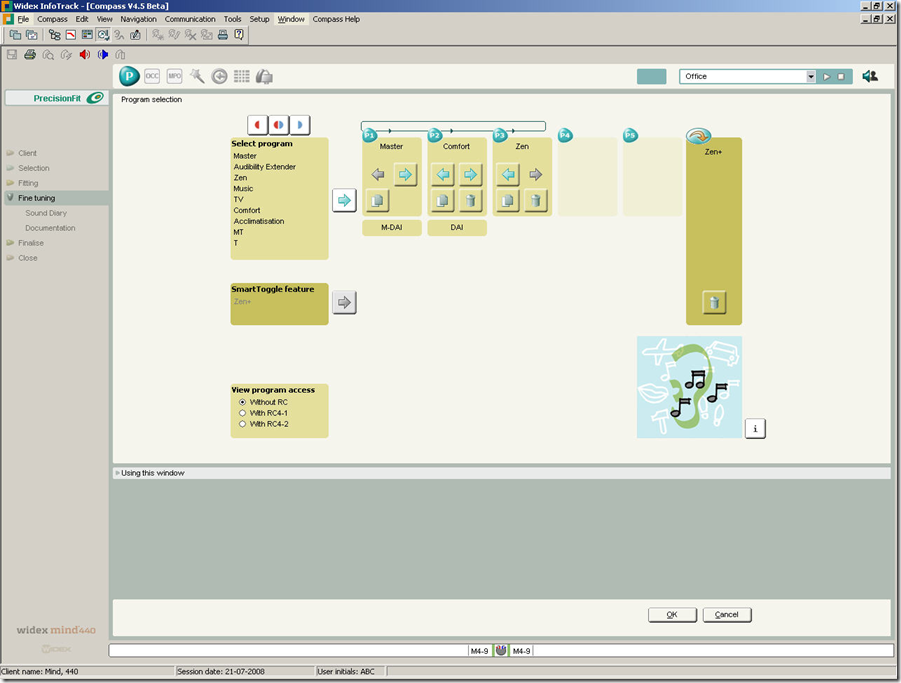 The Program manager with the SmartToggle feature (Zen+) activated
The Program manager with the SmartToggle feature (Zen+) activated
View program access
The view program access function allows you to view the number of programs available in the Program manager for the following conditions: Without remote control (RC), with RC4-1 and with RC4-2. 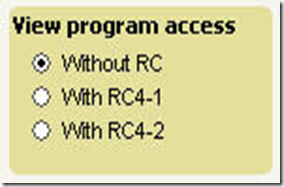
The View program access function lets you know the number of programs available in the Program manager
How to demonstrate the different listening programs
Note that the purpose of the Program manager is to select a program combination - not to demonstrate the programs. When the Program manager is open, the Master program will be active in the hearing aid. Once you have closed the Program manager, you can shift between the selected programs using the Program starter, which allows the user to listen to the differences in sound processing.
Changing the feature settings in mind440 fittings using Compass V4.5 and above
This bulletin describes the features you can change and how to do it using Compass V4.5 and above. The descriptions refer to the feature setting options in the Fine Tuning section. The feature setting may be changed for the microphone mode, the speech and noise mode and the feedback cancelling mode. Please refer to Compass in order to see the details of the screen. Remember that Compass offers several help functions to explain the different options in the program: Tooltips, Solution guide, Using this window panels and the help manual.
The feature settings may be changed individually for each of the listening programs in mind440. Such changes are easily made in the Feature settings panel in the Fine tuning section in Compass. In this panel you can change the mode in which the microphone works, the mode in which speech and noise is handled in the hearing aid and the mode in which acoustic feedback is handled in the hearing aid. 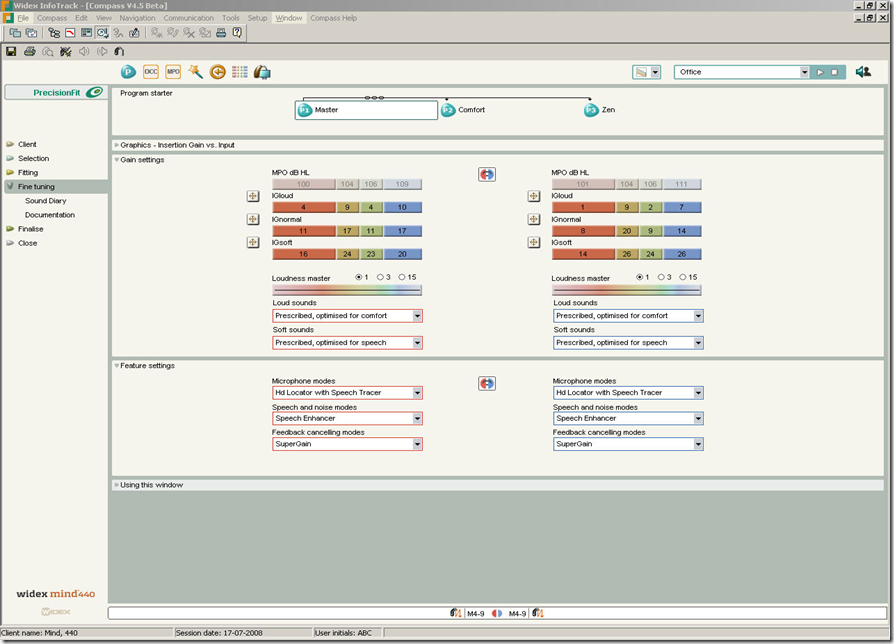 The feature settings panel in the Fine tuning window of Compass
The feature settings panel in the Fine tuning window of Compass
Microphone mode
The Microphone mode can be set to one of three settings: The default setting in the Master program is Hd Locator with Speech Tracer. The High definition Locator is a 15-channel fully adaptive directional microphone system that exploits frequency-specific information about the listening environment to improve the signal-to-noise ratio. The Speech Tracer ensures full audibility of single speakers in relatively quiet rooms, regardless of the intensity level and the azimuth of the speaker. The other two options are Hd Locator dir (fixed directional characteristic) and Hd Locator omni (fixed omnidirectional characteristic). We recommend that these two modes are primarily used for demonstration purposes.  The microphone mode options
The microphone mode options
Speech and noise mode
The Speech and noise mode can be set to one of six settings. The default setting in the Master program is Speech Enhancer. This is a signal processing scheme that utilises information about the individual hearing loss along with current information on the spectrum of the speaker and the noise source to optimise intelligibility according to the Speech Intelligibility Index (SII). You can also select
a classic Widex noise reduction scheme, Noise reduction, in the drop-down list. This would be an option for clients who have previous successful experience with Widex hearing aids and our classic approach to noise reduction. These two settings are supplemented by a less and a more active version, Noise reduction minimal and Noise reduction enhanced, and a version with special focus on listening
comfort in all types and degrees of background noise, Noise reduction comfort. Finally you can choose to deactivate the Speech and noise mode altogether using the setting Off. 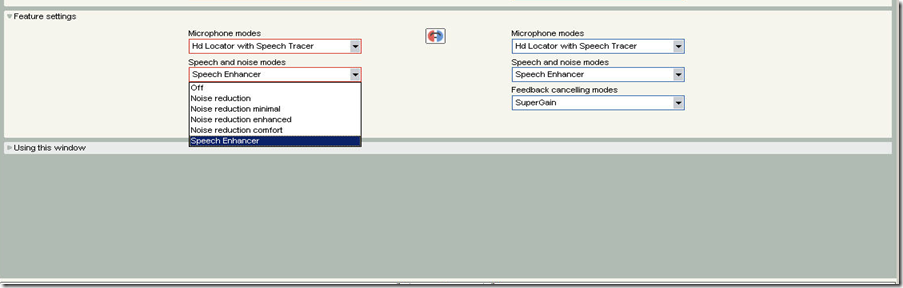 The speech and noise mode options
The speech and noise mode options
Feedback cancelling modes 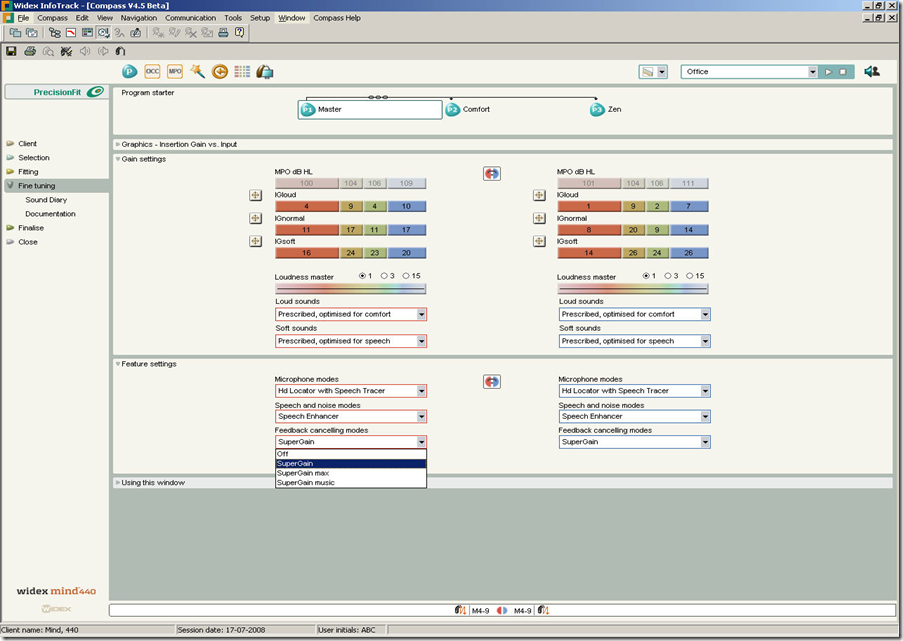 The feedback cancelling mode options
The feedback cancelling mode options
The mind440 Multidirectional active feedback cancelling feature integrates knowledge of the acoustic properties of the hearing aid in the ear with directional sensitivity for each of the 15 frequency channels in mind440. Its mode of operation can be set to one of four settings. The default setting of the Feedback cancelling mode in the Master program is SuperGain, meaning that the hearing aid gives as much gain as possible without the risk of whistling. You can use the drop-down list to change the setting to SuperGain music, especially designed for listening to music, or to SuperGain max, designed to give as much gain as possible, even if you risk that the hearing aid occasionally whistles. You also have the option to turn the feedback cancelling system off altogether, in which case an extra adjustment parameter will appear. This parameter allows you to adjust the static max gain limit across frequencies in case of whistling. Deactivating the Multi-directional feedback cancelling feature is only recommended in fittings with considerable headroom in the maximum available gain without feedback. Otherwise recurring acoustic feedback may be a considerable problem for your client.
PDF Copy of the bulletin for download Changing feature settings
Friday, October 1, 2010
How to measure the In-situ RECD with mind440 (m4-9) and Compass V4.5 and above
This bulletin describes how to measure the Widex in-situ RECD for mind440 using Compass V4.5. The description refers to the Acoustic conditions panel in the Preconditions window, the RECD calibration window and the RECD measurement windows in Compass. Please refer to Compass in order to see details of the screen. Remember that Compass offers several help functions to explain the different options in the program: Tooltips, Solution guide, Using the window panels and the help manual.
mind440 m4-9 includes the possibility of measuring the RECD with the hearing aid itself. The procedure is called Widex in-situ RECD and is part of the m4-9 fitting procedure. The measurement is made using a special RECD probe that is mounted on the hearing aid. While the mind fitting procedure takes into account all the acoustic aspects of the hearing aid and its coupling to the ear, the precision of the fitting may be further improved by performing an individual RECD measurement on the client. This ensures that the hearing aid delivers the exact amount of sound pressure at the eardrum prescribed for the given hearing loss – taking into account the shape of the individual client’s ear canal.
To perform the RECD measurement, select Widex in-situ RECD in the RECD drop-down menu in the Acoustic conditions panel found in the Preconditions window. 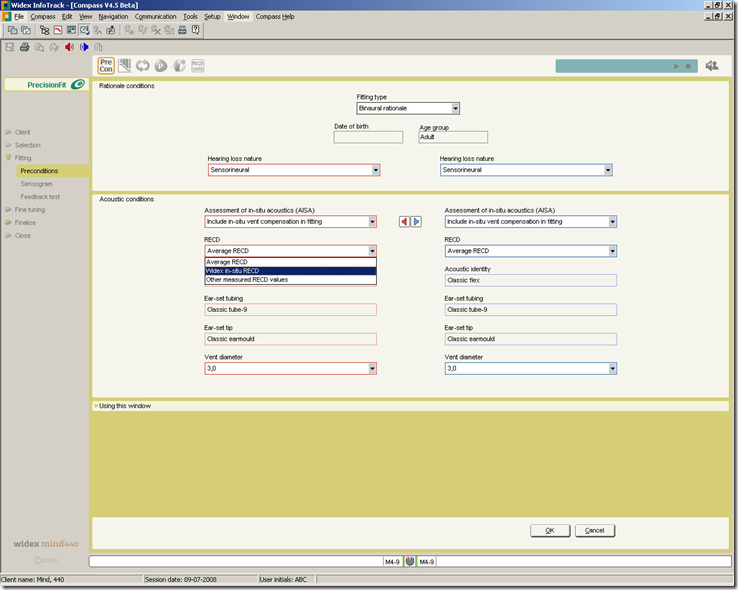 Selecting Widex in-situ RECD in the Preconditions window
Selecting Widex in-situ RECD in the Preconditions window
After having selected the desired settings in the Preconditions window, press Next. Compass now starts the Fitting wizard, with the in-situ RECD measurement as the first step. The measurement is divided into two parts: (1) RECD calibration and (2) RECD measurement.
RECD calibration
1. The first step is to calibrate the hearing aid; First, place the RECD probe over the rear microphone of the hearing aid. Secondly, insert the probe tube 5 mm into the hook of the hearing aid. Please observe that the hearing aid should never be placed on the ear of the client while the calibration is performed.
Placement of the RECD probe Insertion depth of the probe tube for calibration
tube for calibration
2. Mount the orange seal sliding on the probe tube on the earhook to provide a tight seal between the hook and the tube.
3. Make sure that the noise level is low enough (in the green area), before you start the calibration.
4. Start the calibration by clicking the button Start calibration. When the measurement is done, the
calibration result is displayed as either OK or “---“ .
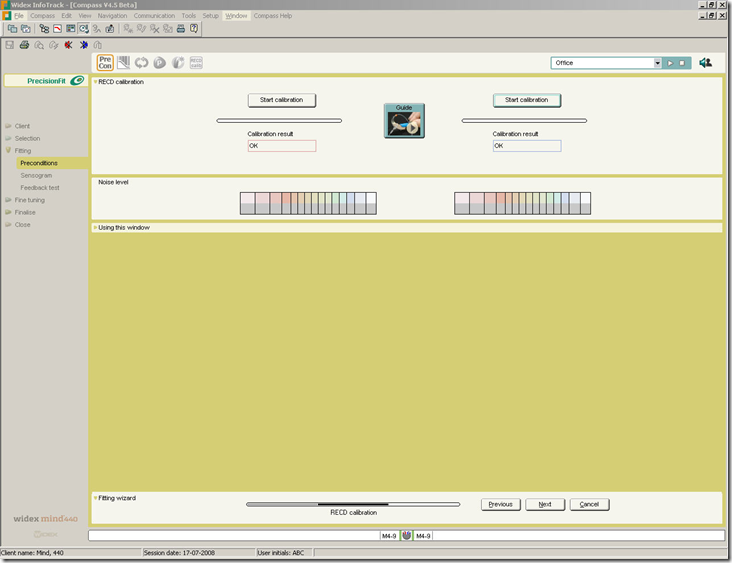 RECD calibration in Compass showing that the calibration is OK
RECD calibration in Compass showing that the calibration is OK
RECD measurement
1. In the RECD measurement window, select whether you are measuring the RECD with an open or closed vent in the “Mould used for RECD measurement” drop-down menu. If there is a vent in the earmould, we recommend to leave it open during the measurement.
2. Secondly, we recommend that you check your client’s ear canal status with an otoscope to make sure that conditions are normal and that the canal is not blocked by earwax.
3. Place the hearing aid on the ear, and place the probe tube and the earmould in the ear of the client.
Depending on the client, the probe should be placed at a recommended insertion depth from the intratragal notch:
31 mm for an adult male
28 mm for an adult female
15-25 mm for infants and children
Use the orange seal as a marker to mark the distance from the tip of the tube. You may also check the position of the probe tube at the eardrum with the otoscope after having inserted it into the ear canal.
 Placement of the hearing aid on the ear with the probe tube
Placement of the hearing aid on the ear with the probe tube
and earmould in place
4. Make sure that the noise level is low enough (in the green area) before you start the measurement.
Then start the RECD measurement; the progress bar indicates how far the measurement has proceeded.
If the measurement failed, a dialog box is shown asking you to check the set-up once more and repeat the measurement.
5. The result of the in-situ RECD measurement is shown both as a graph and as values on the screen. The graph shows the in-situ RECD (in dB) as a function of frequency. The red (right ear) or blue (left ear) area indicates the range within which the measured in situ RECD is expected to fall according to the age of your client and the vent size in the earmould.
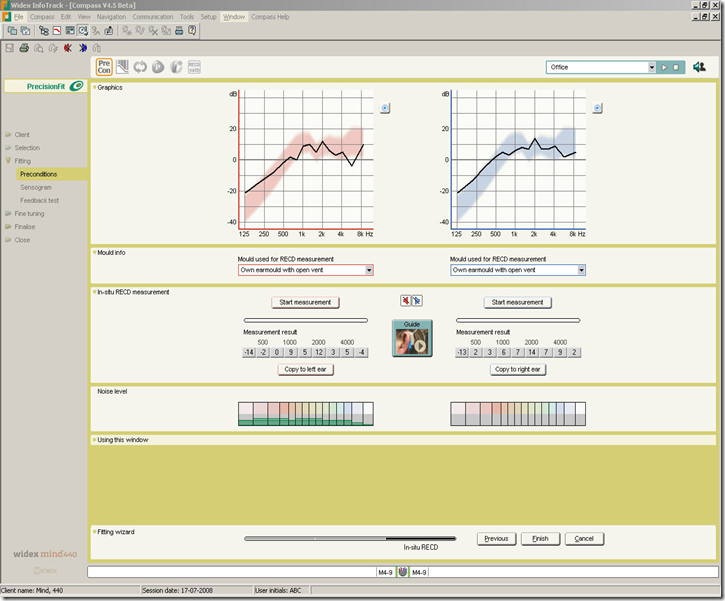 The graphics indicate the range within which the in-situ RECD measurement is expected to fall. The tables show the binaurally measured values in dB at the main audiometric frequencies.
The graphics indicate the range within which the in-situ RECD measurement is expected to fall. The tables show the binaurally measured values in dB at the main audiometric frequencies.
6. When doing a binaural fitting, perform the measurement on the opposite ear. Alternatively you may choose to copy the RECD measured on one ear to the opposite ear. The best result will be obtained by performing the measurement on both ears, but in cases where this is not possible, the other approach may be used.
The measurement of the in-situ RECD is now finished and the in-situ RECD will be included in the fitting. Remove the RECD probe and select Next to continue to the Sensogram measurement.
Using the Zen program in Compass
This bulletin describes how to apply and fine tune the Zen program for mind440 using Compass V4.5. The descriptions refer to the Program selection panel in the Program manager and the Program starter panel in the Fine tuning window in Compass. Please refer to Compass in order to see details of the screen. Remember that Compass offers several help functions to explain the different options in the program: Tooltips, Solution guide, Using the window panels and the help manual.
Applying the Zen program in mind440
The Zen program is a new program in mind440 playing fractal tones. In Compass V4.5 and above the Zen program can be added using the Program manager or the SmartToggle function and subsequently fine tuned. If you are using a Zen program, please note that the Fine tuning window will look different than the Fine tuning window for other listening programs. Furthermore the content of the Fine tuning windows for the Zen programs differ slightly, depending on whether you have selected the Zen program as one of the basic programs in the Program manager or if you have selected it as a Smart-Toggle feature (Zen+ program).
Fine tuning a basic Zen program
Fine tuning of a basic Zen program
If you select the Zen program as a basic program that is set directly in the Program manager, the program
can play one Zen style, that is one style of fractal tone composition. There are five different Zen styles available. The Zen styles selection panel in the Fine tuning window allows you to select a Zen style for the Zen program. You can listen to the five different Zen styles using the Zen styles library in the Zen styles selection panel. The Zen styles are: Zen aqua, Zen coral, Zen lavender, Zen green, Zen sand. The default setting is Zen aqua. When you use the Zen styles library, the selected style can be played through the loudspeakers connected to the computer. In this way you can listen to different styles even if you do not have the hearing aids online. Be aware that listening to the Zen styles through the computer loudspeaker
cannot be perceptually compared to listening to them through binaurally fitted hearing aids. In the upper panel, Zen visualisation, you can see the visualisation representing the selected Zen style by colour and music. You can also change between the visualisation of the left and the right hearing aid in the Zen visualisation panel.
Once you have selected the preferred Zen style for the Zen program, you can press the Settings button
for the Zen style. The Zen style setting panel opens and allows you to change specific elements of the
chosen Zen style. Adjustments are, by default, made binaurally, but can also be made for the left and right hearing aid individually by clicking the binaural icon button.
The elements that can be changed are:
• Tone volume Use the slider to increase or decrease the volume of the Zen tones
• Tempo Use the slider to increase or decrease the speed of the Zen tones, so that the tones are
presented faster or more slowly
• Pitch Use the slider to increase or decrease the pitch of the Zen tones
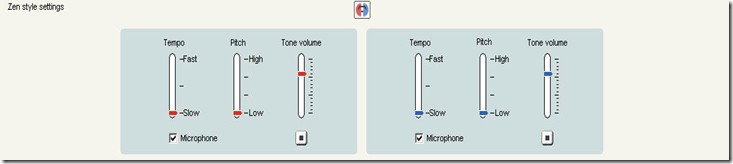 The Zen styles settings panel allows you to adjust tone volume, tempo and pitch of the selected Zen style
The Zen styles settings panel allows you to adjust tone volume, tempo and pitch of the selected Zen style
You can listen to the changed settings through the hearing aids by using the play/stop button. Use this feature to ensure that the setting is optimal before you close the window. In the default setting, the Zen program is played together with the Master program with the microphone on. You can, however, choose to present tones only, when you select the Zen program. This is done by deactivating the microphone in the check box in the Zen style settings panel. If you select Zen tones only, you must be aware that the hearing aid user may have difficulties hearing surrounding sound when he activates the Zen program as the microphone is deactivated, meaning that there is no amplification of sound. Select OK to close the Zen style settings panel when you have finished changing the settings.
Fine tuning the Zen+ program
Fine tuning of the Zen+ program set as a SmartToggle feature
If you have selected the SmartToggle feature, the Zen+ program can be accessed. The Zen+ program can contain three different Zen styles. The way to select and change settings for the different Zen styles in the Zen+ program is the same as described above for the basic Zen program. Additionally for the Zen+ program, you can choose how the volume control should function in the Volume control settings panel. The default setting is that the volume control regulates the tone level only. Changing the setting enables the user to regulate microphone level and tone level simultaneously. This function is also available in the User controls panel in the HA configuration window under Finalise.
The Volume control settings panel in Zen+ allows you to choose how the volume control should be regulated 
In the default setting, the Zen+ program contains three Zen styles: Zen aqua, Zen coral and Zen lavender. You can delete one or two of these by selecting None from the Zen styles drop down list. You can also change the settings for the styles individually. Select the settings button for the style you want to adjust.
SmartToggle is accessed from any basic program in the hearing aid by means of a long key press on the hearing aid program button or the program-up button on the RC4-2. Once the SmartToggle feature has been activated and the Zen styles have been selected, you can use short key presses to toggle between the three different Zen styles. Another long key press will bring you back to program 1 of the basic hearing aid programs.
The Audibility Extender and how to individualise it
Audibility Extender default setting in Compass
The Audibility Extender program uses linear frequency transposition and is developed for clients with little or no hearing in the high frequency area. Compass uses Sensogram data to set the start frequency of the transposed signals where normal aided speech cannot be made audible by normal amplification. The frequency range of the transposed signals is, by default, set to three frequency bands.
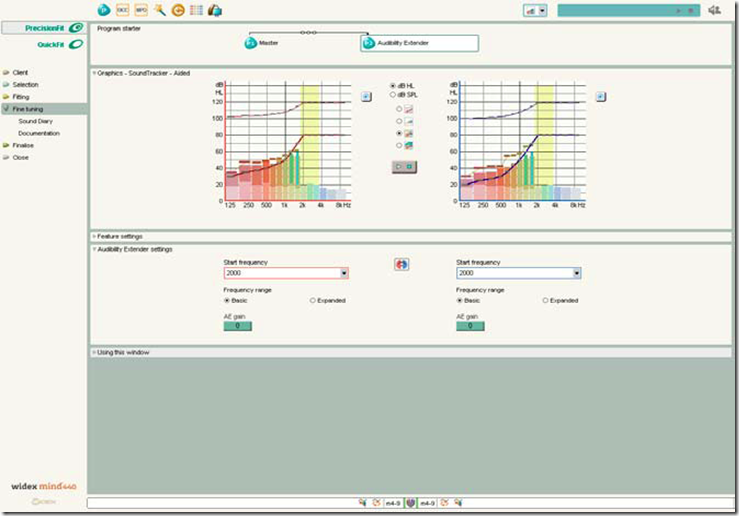
In the Fine tuning window in Compass you can see how the start frequency is automatically set, based on the Sensogram.
Fine tuning the Audibility Extender program
In the Fine tuning window, you can fine tune the Audibility Extender program. The elements that can be changed are:
The start frequency o • f the transposed signal
• The loudness of the transposed signal
• The frequency range of the transposed signal (Basic or Expanded)
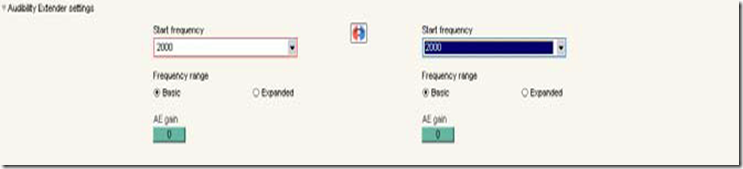
Individualising the Audibility Extender program
Proper fine tuning ensures that the client is able to detect and discriminate relevant sounds. If a client
fitted with the Audibility Extender in the default setting has not benefitted from the program after a period of acclimatisation, it is recommendable to fine tune the start frequency and the Audibility Extender gain. One way to find the optimal setting is to make sure that the hearing aid user can hear the/s/ sound at normal speech level (approx. 30 dB HL). The energy of the /s/ sound lies in the range between 4 KHz and 6 KHz and is of great importance in speech understanding in many languages. It should therefore be in the transposed signal and be audible with the appropriate settings.
A simple method, based on this, is described below:
- Increase The start frequency three steps
- Check the audibility of the /s/. If audible end, if not audible proceed
- Adjust AE gain in steps
- Check the audibility of the /s/ after each step. If audible end, if not audible proceed
- Lower start frequency one step (reset AE gain to 0
- Repeat from step 2
For clients who cannot hear the /s/ sound even at lowest start frequency, use the /sh/ sound (the energy
of this sound lies in the range from 2 KHz to 4 KHz). Be aware that it will normally take some time for the client to get used to the new sound. Several clinical trials have shown that benefit of the Audibility Extender improves over time (Kuk et al. 2008)
Frequently asked questions:
Who are candidates for the Audibility Extender?
Candidates for the Audibility Extender are both children and adults with an unaidable high frequency hearing loss. Clients who have hearing loss that is greater than 70 dB at and above the start frequency can often benefit from the Audibility Extender.
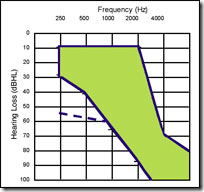 Verified fitting range for the Audibility Extender. From Kuk et al 2008
Verified fitting range for the Audibility Extender. From Kuk et al 2008Is fine tuning always necessary?
If the client is satisfied with the Audibility Extender in the default setting, fine tuning is not necessary. If the client cannot get used to the sound in the Audibility Extender program after an acclimatisation period, fine tuning is necessary.
How long is the acclimatisation period in general?
Studies indicate that clients still improve in a speech discrimination test 6 weeks after being fitted with the Audibility Extender (Auriemmo et al 2008, Kuk et al 2007).
Can I make an objective evaluation of the settings of the Audibility Extender?
It is possible to make an objective evaluation of the settings in the Audibility Extender program by using SoundTracker: Say the /s/ sound and look at the bars of the transposed signals in SoundTracker. If the bars of the transposed signals exceed the thresholds, the sound should be audible. This is also a method that can be used if the client cannot provide a verbal response.
References and other relevant literature
Auriemmo, J., Kuk, K., & Stenger, P. (2008). Criteria for evaluating the performance of linear frequency
transposition in children. Hearing Journal, 61(4), 50, 51-54
Auriemmo, J., Thiele, N., Marshall, S., Quick, D., Pikora, M., & Strenger, P. (2008). Effect of linear
frequency transposition in school-aged children. AAA. American Academy of Audiology 2008, 1
Kuk, F, Keenan, D., Peeters, H., Korhonen, P., & Auriemmo, J. (2008). 12 Lessons learned about linear
frequency transposition. Hearing Review, 15(12), 32, 34, 36-38, 40-41
Kuk, F. (2007). Critical factors in ensuring efficacy of frequency transposition. Part 1: Individualizing
the start frequency. Hearing Review, 14(3), 60, 62-64, 66
Kuk, F., Keenan, D., Peeters, H., Lau, C., & Crose, B. (2007). Critical factors in ensuring efficacy of
frequency transposition part 2: Facilitating initial adjustment. Hearing Review, 14(4), 90, 92, 95-96.
Kuk, F., Korhonen, P., Peeters, H., Keenan, D., Jessen, A., & Andersen, H. (2006). Linear frequency
transposition: Extending the audibility of high-frequency information. Hearing Review, 13(11), 42,
44-46, 48.