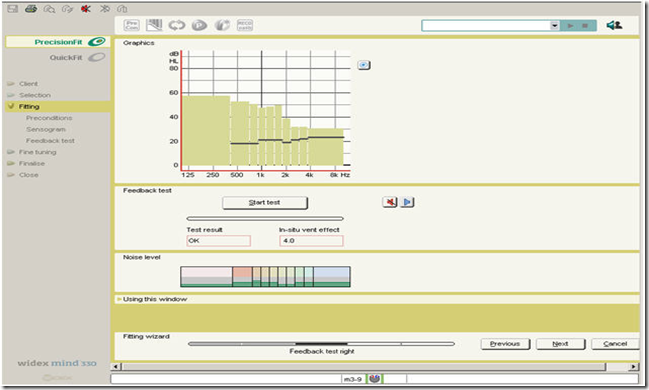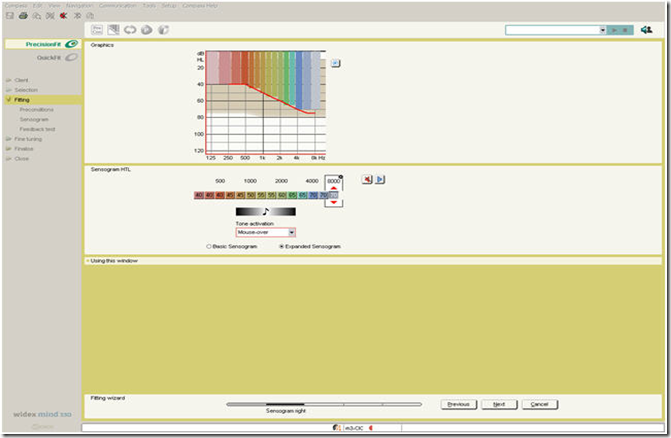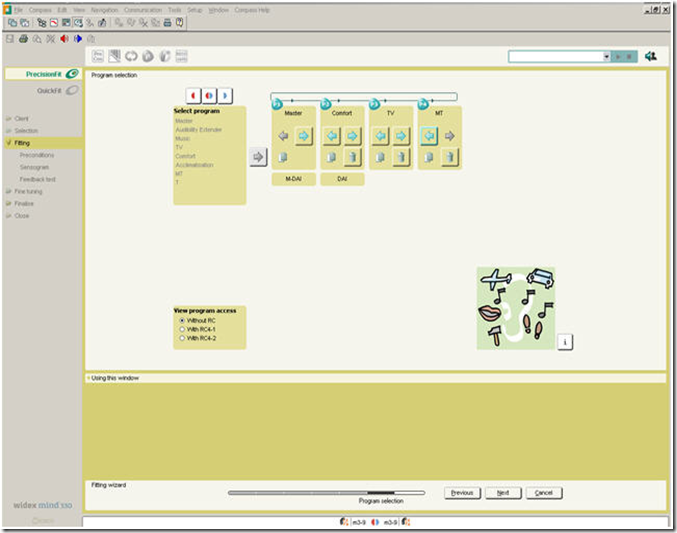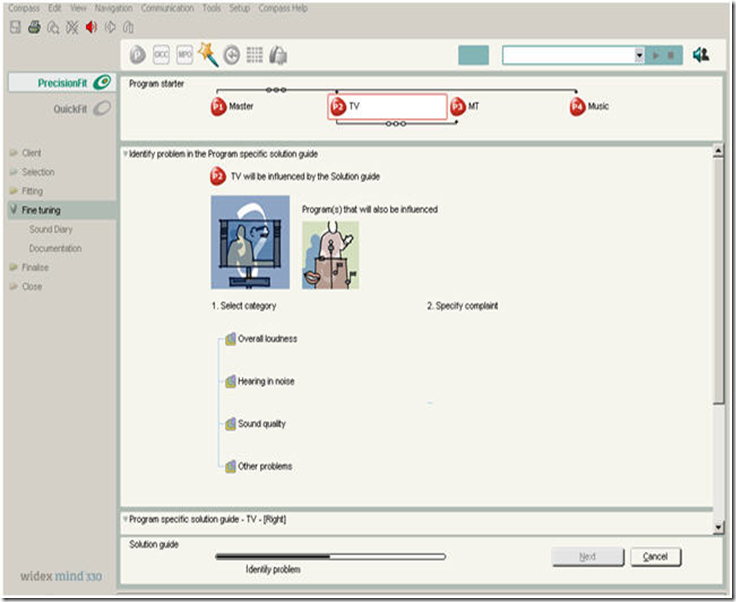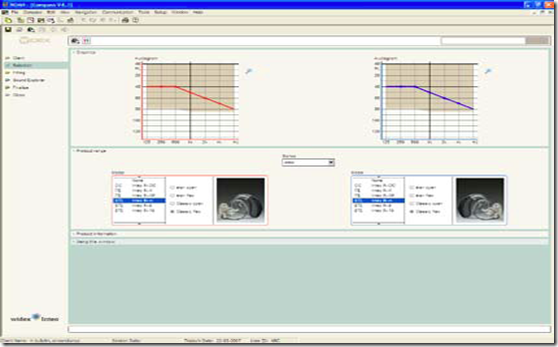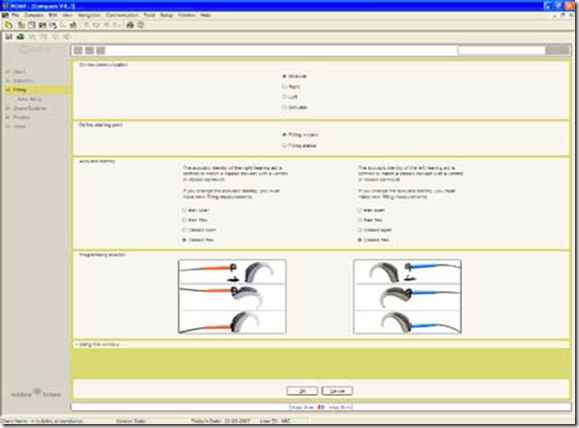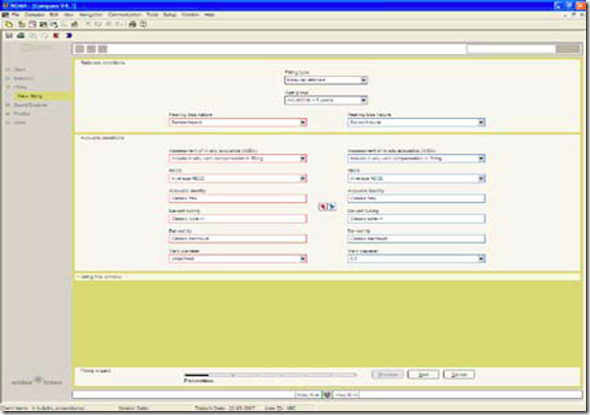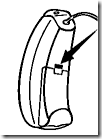Fitting mind330
mind330 is a mid-range product in the mind™ product family. It contains a number of the features
included in our top-range product mind440, and the fitting bulletins for mind440 apply to mind330
in most cases. However, not all features included in mind440 are available in mind330.
This bulletin outlines the most important differences between the mind330 and mind440 series and
describes the areas where the fitting of mind330 products differs from the fitting of mind440 products.
A few changes which will apply to the entire product range in the mind family with the introduction
of Compass V4.7 are also mentioned. The most important differences between the features included in the mind330 and the mind440 series are summarised in the table below:
| Features which differ in the mind440 and mind330 series |
| Mind 440 | Mind 330 |
| 15 channels and 15 bands 15 channels regulate compression during processing The frequency range is divided into 15 bands | 10 channels and 10 bands 10 channels regulate compression during processing The frequency range is divided into 10 bands |
| Speech Enhancer In the new and improved system, speech perception in noisy environments is optimised even further by combining statistical analyses with information on the client’s individual hearing loss. | Noise reduction The Classic noise reduction system continuously analyses incoming sound statistically in order to distinguish between speech and background noise and minimise the effect of noise. |
| 5 listening programs can be included 5 different programs can be added to the hearing aid from a selection of listening programs. | 4 listening programs can be included 4 different programs can be added to the hearing aid from a selection of listening programs. |
| Zen fractal generator The Zen program with a choice of relaxing tones and chimes is available | – The Zen/Zen+ programs are not available in the mind330 series |
The practical implications of the different features in mind330 and mind440 for the fitting process are
described in more detail on the next page.
The Fitting section
In the mind330 series, signal processing takes place in 10 channels, and the frequency range is divided
into 10 bands during analysis. Accordingly, during the feedback test the maximum available gain is displayed across 10 channels, and the noise level panel shows 10 bars.
Maximum available gain is shown across 10 channels. Noise level is displayed across 10 bars.
In-situ thresholds are measured in either 4 bands (Basic Sensogram) or up to 14 bands (Expanded
Sensogram). Because Sensogram measuring bands are independent of the hearing aid’s signal
processing channels, even a 10 channel device such as mind330 can utilise the expanded Sensogram
option to obtain detailed information on the hearing loss configuration across frequencies to ensure
the best possible basis for calculating the gain and compression characteristics.
The Expanded Sensogram can contain up to 14 bands because Sensogram measuring bands are independent of the signal processing channels.
In the Program selection window, four basic listening programs can be enabled for hearing aids in the
mind330 series.
mind330 hearing aids can contain four basic listening programs. The Master program is the only obligatory program. The other programs can be added from the list according to the client’s needs and wishes.
The Fine tuning section
Fine tuning the Master program
The four SoundTracker views, which show the real-time performance of the hearing aid in the current
environment from different perspectives, are shown across 10 channels when a mind330 hearing aid
is being fitted. Similarly, the feedback cancelling system is active in 10 channels in the mind330 series.
The default feedback cancelling mode SuperGain is shown in the example below.
The Loudness master handle allows you to adjust gain for all input levels simultaneously, or for the
low, mid or high frequencies separately as in the example below. 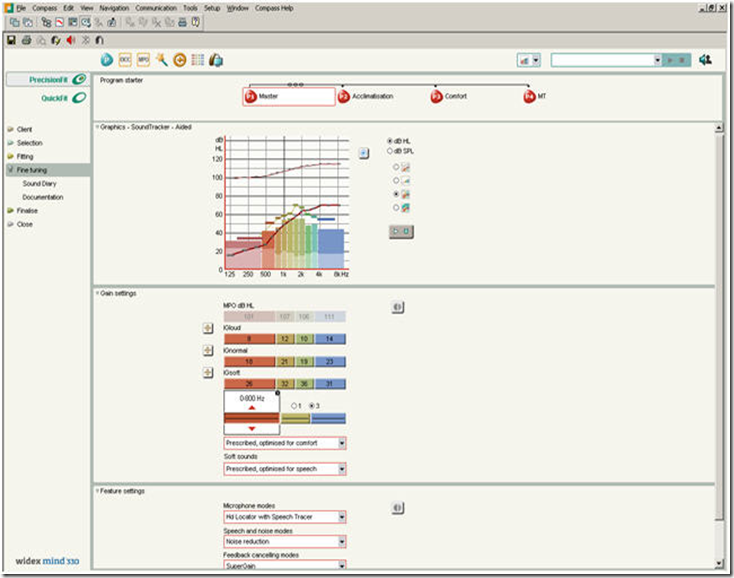 SoundTracker view in 10 channels. Separate adjustment of gain in low, mid and high frequencies. The default
SoundTracker view in 10 channels. Separate adjustment of gain in low, mid and high frequencies. The default
feedback cancelling mode is SuperGain.
Fine tuning the Audibility Extender
When fine tuning the Audibility Extender in a mind330 hearing aid, the start frequency is automatically
set to 2,000 or 4,000 Hz on the basis of the configuration of the Sensogram. You can change the
start frequency if necessary by selecting the desired frequency from the drop-down list. 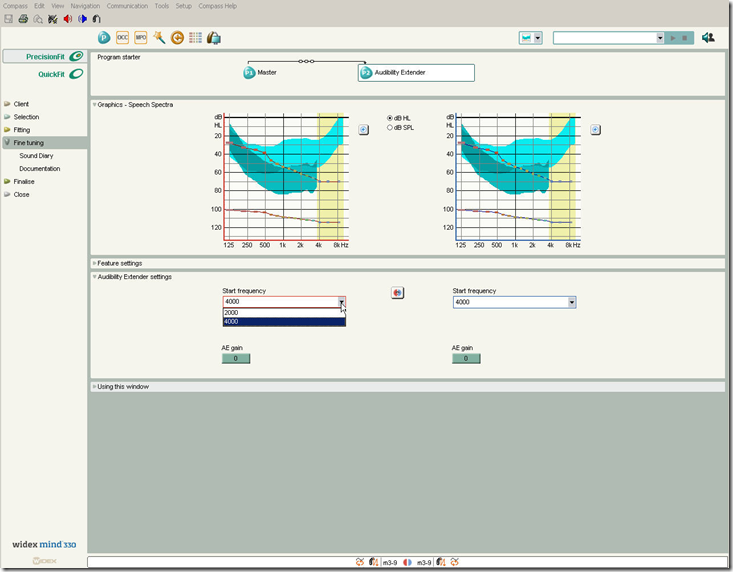 8
8
The MPO manager
With the introduction of Compass V4.7, band-specific adjustment of the Maximum Power Output
settings of the four basic frequency bands becomes possible for mind440 and mind330 products. The
introduction of band-specific output adjustment in the MPO lock means that the maximum output
can be increased or decreased in a specific frequency region without affecting the other regions. A
typical situation where this can be useful is when your client has a highly restricted dynamic range
accompanied by a high intolerance to loud sounds in a particular frequency region owing to, for example,
a steep hearing loss in the high-frequency region. 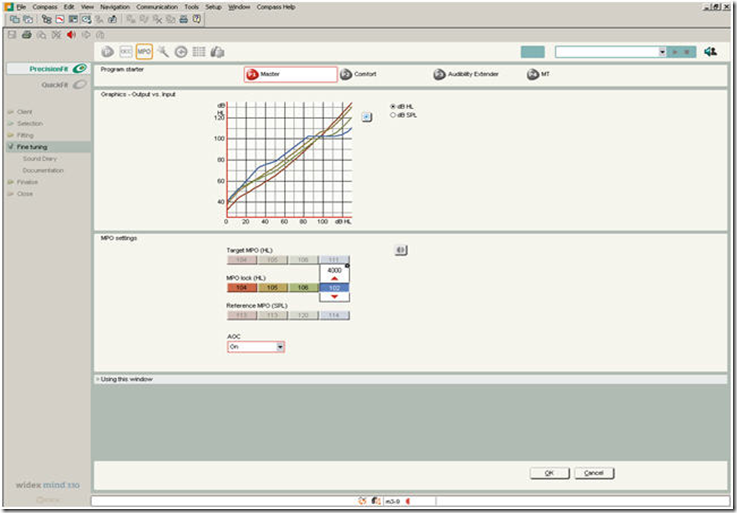 Band-specific adjustment of the high-frequency region (2,000-4,000 Hz) using the MPO lock.
Band-specific adjustment of the high-frequency region (2,000-4,000 Hz) using the MPO lock.
The Solution guide
From version 4.7 of Compass, we introduce pictograms in the Solution guide to provide a better
overall view of where changes will apply. Specifically, pictograms are displayed for all those programs
which will be affected by the adjustments when implemented.
If you use the Global solution guide to deal with the general performance of the hearing aid, the Master
program and any additional listening programs which are linked with the Master program will be
affected by your adjustments. Pictograms representing the Master program and the programs which
are linked to it will be displayed to remind you that your changes will affect all the programs unless
you choose to unlink some of them from the Master program. 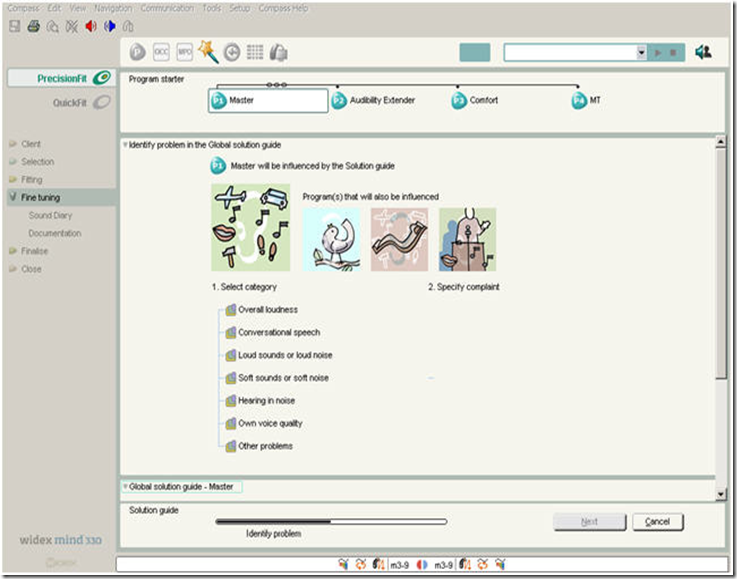 Pictograms indicating that the Master program, Audibility Extender, Comfort program and MT program will be
Pictograms indicating that the Master program, Audibility Extender, Comfort program and MT program will be
influenced by the adjustments made via the Global solution guide.
If you use the Program specific solution guide to solve user complaints related to a specific program
other than the Master program, only one pictogram representing that program will typically be displayed
to highlight the fact that the adjustments will apply to that program only. However, the telecoil
program and the microphone and telecoil program may be linked to other programs than the Master
program. In such cases, a pictogram representing the T or the TM program will also be visible to
remind you that your changes will apply to that program also. 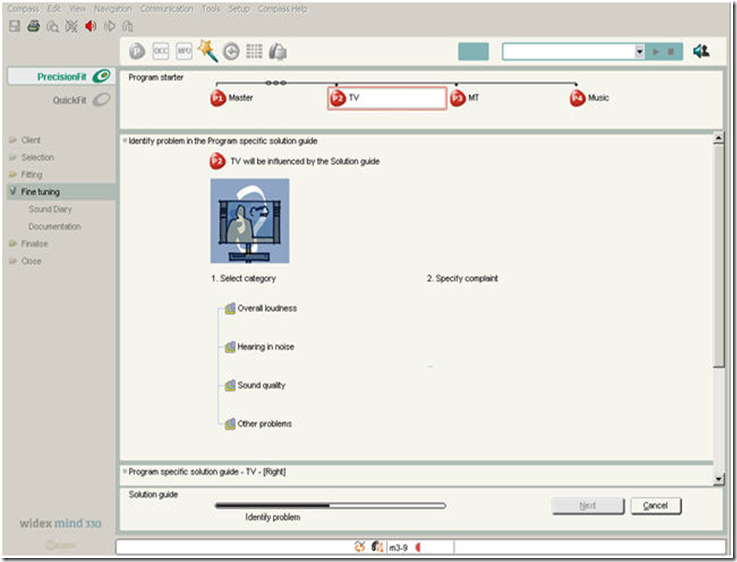 Typically, a single pictogram is displayed when the Program specific solution guide is used.
Typically, a single pictogram is displayed when the Program specific solution guide is used.
The T and TM programs may be linked to other programs than the Master program. In the example, the TM program
is linked to the TV program and will be affected by whatever changes are made to the TV program